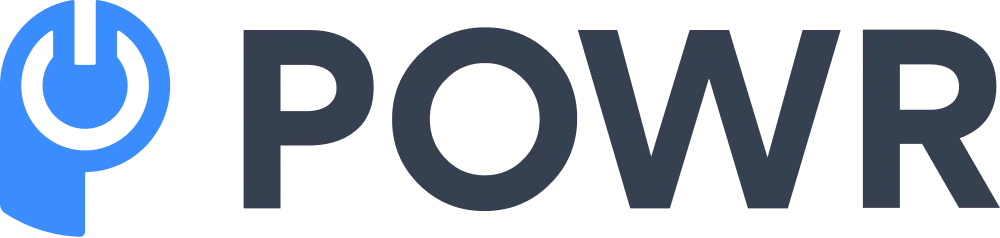In our post on whether comments help Google ranking, we concluded that they are not directly helpful in improving your website's SEO.
*Updated 8/5/2024
If you're looking to disable comments on your WordPress website, you're in the right place.
In this blog post, we'll show you how to disable comments on new and old WordPress posts and delete existing comments from your website. But before that, let's discuss why disabling comments might not be the best way to deal with negative or spam comments.
Is Disabling Comments the Only Way to Deal With Negative Comments?
There are several reasons why you might want to disable comments on your website:
- You don't have the time or resources to monitor and engage them.
- Your website gets a lot of spam comments that make it difficult to manage.
- You don't want negative feedback on your site.
However, while disabling comments can help you deal with these issues, it is not the only way to handle negative or spam comments.
Several other strategies can be more effective and sustainable in the long term.
For example, one approach is to use negative comments as an opportunity to share your point of view with your audience and let them make decisions for themselves.
This will not only allow you to keep a better handle on the quality of discussion on your website, but it can also help you build a stronger relationship with your readers.
Another strategy is to set up a separate page or forum where you allow users to leave comments while keeping these comments off your main website. This method will enable you to take a more hands-off approach and focus on other aspects of your business.
You can also try using our free comment system for websites, which makes comment moderation more manageable, and is easier to use than the native comment system on WordPress.
In the end, the best approach will depend on your specific needs and preferences–but whatever you choose, it is essential to consider all your options when dealing with negative and spam comments.
If you still want to disable them, here's how to do it:
How to Disable Comments on WordPress
-
Disabling comments on all new posts
When you disable comments on all new posts, it will not affect any existing posts. All unique submissions to your website will be automatically set as private and will not appear publicly.
You first need to log into your WordPress website to disable comments on all new posts. Then, go to the left-hand sidebar and click on Settings. From there, click on Discussion from the menu that appears.
Near the top of the Discussion page, you will see an option to “Allow people to post comments on new articles.’’ By default, this option is selected.
To disable it, clear the checkbox and click on Save Changes. This will immediately disable comments and discussions on new posts.
However, you may also want to disable comments on the existing posts on your website.
-
Disabling comments on existing comment threads
If you want to disable comments on all existing posts, locate Posts on the left sidebar, and go to All Posts.
Next, click on the checkbox where it says Title, which will select all the posts visible on the page. Then, click on Bulk Actions, and a dropdown menu will appear. Choose Edit and click on Apply.
You'll be taken to a new page, where you should locate Comments. Click on the dropdown menu before Comments, and choose Do Not Allow. This will disable future comments on all existing posts you’ve selected.
If you have a long list of posts, you'll have to repeat this process multiple times by selecting a new batch of posts on the All Posts page. This will not delete any existing comments on your posts. For that, you'll need to take some extra steps.
-
Deleting all existing comments on WordPress
If you want to delete all existing comments on WordPress, go to your Dashboard and click on Comments in the left sidebar. This will take you to a page where all your comments are displayed.
Click on the checkbox next to where it says, Author. This will select all the comments expressed on the page. Next, click on the dropdown menu where it says Bulk Actions and choose Move To Trash. This will delete all comments on your website, including any replies to those comments.
If you have a long list of comments, you'll have to repeat this multiple times by selecting a new batch of comments on the Comments page.
Read more about removing a comments box in WordPress