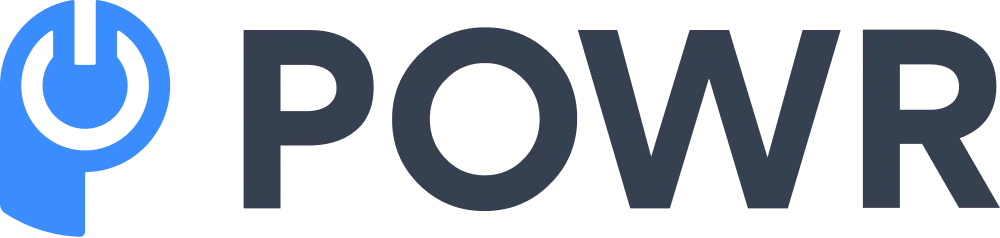Comments are generally considered to be a great way to increase site activity and engage visitors to your site.
However, there may be reasons you might not want to allow comments on a particular page or the whole website.
For example, business owners may decide to remove the comment box to reduce the volume of spam they’re receiving or to prevent unnecessary comments when publishing certain posts, such as corporate announcements.
WordPress offers site owners the ability to disable comments, not only on specific posts, pages, or custom post types but also to even completely remove comment boxes from the entire website.
Conversely, you can also use must have WordPress plugins to create a free comment box for a website.
Here are different ways to disable comments on WordPress:
Turn Off Comments for New Posts
To stop new comments from being posted on your site, log into your WordPress dashboard using your username and password. When logged in, navigate to ‘Settings’ and click ‘Discussion.’
In the Discussion menu, navigate to ‘Default post settings,’ and uncheck the third option that says ‘Allow people to submit comments on new posts.’
This will stop comments from appearing on any new WordPress pages and posts.
Disable Comments on Your Whole Site
To disable comments across your entire WordPress site, navigate to ‘Other comment settings’ and then to ‘Automatically close comments on posts older than <blank> days.’ Click the checkbox and fill in ‘0’ for the number of days. Click ‘Save’ to disable comments on both future posts and your existing content.
Disable Comments on Existing Pages and Posts
To disable comments on published posts, log in and open the WP-Admin panel for your WordPress site.
On the panel on the left side, click ‘Pages’ and then ‘All Pages.’ Choose all the pages where you would like to disable comments by checking the boxes beside their titles.
Select the ‘Bulk Actions’ drop-down option. Select ‘Edit,’ and then click ‘Apply.’ In the page that opens, look for the ‘Comments; drop-down box. Select ‘Do not allow’ and click the ‘Update’ button to save your changes.
Using this method will stop comments on already published pages.
Disable Comments on Individual Posts
To disable comments on individual pages, go to the published page list and click the ‘Quick Edit’ link under each page listing. On the page that opens, uncheck the ‘Allow Comments’ checkbox.
Note that the above methods will disable comments on your posts and pages but will not delete the existing comments from your published posts and pages. For more info regarding individual posts, read our post on pasting hyperlinks in a website comment box.
Disable Comments for Media Files
To disable comments on WordPress media files, log into your WordPress Admin dashboard and navigate to ‘Media Files.’ Click on the file of your choice.
When you open the file, click on ‘Screen Options’ in the top right corner, then uncheck the discussion.
Scroll down to the panel labeled ‘Discussion,’ check off comments, and then click ‘Update’ to save your settings. Because WordPress doesn't support bulk editing for media files, you will need to disable comments on individual files.
For other media files, be sure to read our article on how to make a comment box in HTML.
Disable Comments on the Classic WordPress
On the old classic editor, you can turn off site-wide comments in the ‘Settings’ section on your WordPress dashboard.
However, for individual posts, you need to open the post and scroll down to a section labeled ‘Discussion.’
On the ‘Discussion’ panel, click on the toggle button and uncheck the ‘Allow comments’ option. Click ‘Update’ to save your changes.
Delete Existing Comments
If you have a page or comments on a post you would like to delete, log into WordPress and click on ‘Comments' from the left sidebar of your admin panel.
Select all the comments you want to delete and click the ‘Move to Trash’ option from the ‘Bulk Actions’ dropdown box. When you click ‘Apply,’ all the existing comments you have selected will be deleted.
Repeat the procedure to remove any or all of the comments on your WordPress site.
Disable All Comments With a Plugin
You can remove all comments-related features and completely disable comments from the admin panel, as well as from the front end of your website. To do this, first install and activate WPCode.
After installing WPCode, navigate to ‘Code Snippets’ > ‘Library’ in your WordPress admin panel. Search for ‘completely disable comments.’
Hover your mouse over the result that pops up, and then click on ‘Use Snippet.’
To disable or enable comments across your entire site, simply toggle the switch to ‘Active,’ click ‘Update,’ and WPCode will disable all comments-related features on your WordPress website.
Read more about creating a comments box in HTML