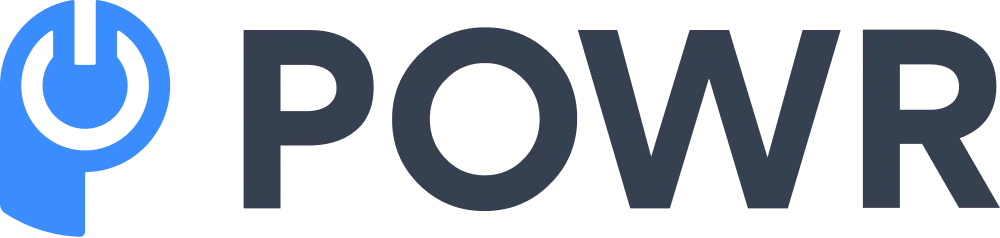Modern Mac computers have up to 12 CPU cores that can be upgraded up to 32, making them capable of handling any complex task. They have unique features like Spotlight, Do Not Disturb, and Mail App, providing users with a productive experience. To become an expert Mac user, adapt your user style, learn the tricks, and harness the power of each feature.

Source: Pexels
1. Pay Attention to Battery Health
Mac batteries may suffer problems like failure to charge, fast power drain, and incompatibility. macOS displays its battery status and may indicate it as ‘Normal,’ ‘Check Battery,’ or ‘Permanent Failure.’
This information is critical and tells you the health status of the battery.
Battery consumption in a Mac depends on individual activities like active apps and user behavior like the screen brightness set and number of hours in use.
Every component in this computer is important, but none can run without a charged battery. That is why you should monitor battery consumption regularly. You need to do this to tackle the issues at the right time. This will give it a longer life and provide you with optimal performance.
Never let the battery discharge to zero or charge to 100%; save energy by lowering screen brightness. Minimize active features by turning off unused apps, Bluetooth, and background activities.
2. Yearly OS Updates
Apple has been releasing a new macOS version yearly and maintaining the version for three years. For instance, on September 16, 2024, Apple Newsroom published on Apple.com the availability of the latest operating system – macOS Sequoia.
Each OS brings new intelligence, security, and many features that enhance user experience.
Keep an eye on the Apple website to know when the next release is coming and update it. You will enjoy many updated and new features that help you work like a pro.

Source: Pexels
3. Use Mac Shortcuts
The Command, Shift, Control, and Option keys on your Mac keyboard are important. They are modifier keys that let you do many things like document saving, cutting, closing, and quitting windows.
You can save time and work like an experienced Mac user by learning to use shortcuts like;
- Cmd + Tab. Switches between windows, documents, or open tabs.
- Cmd + Space bar. Quickly finds Spotlight
- Cmd + F. Searches words and phrases in web pages and documents.
- Cmd + Q. Quickly quit the current open app.
- Cmd + Shift + 4. Quickly take screenshots.
- Cmd + C. Copy text
- Cmd + L. Focuses on a browser’s address bar.
- Cmd + X. Cut text or document.
- Cmd + W. Closes open tabs or windows.
- Cmd + V. Pastes a cut or copied text or document.
4. Use Text Clippings
Filling out forms, creating emails, and writing reports are essential tasks that help companies grow. However, these tasks are repetitive and take a lot of time. Text clippings help you save these repetitive tasks and drag and drop them in your email, form, or report the next time you work on it.
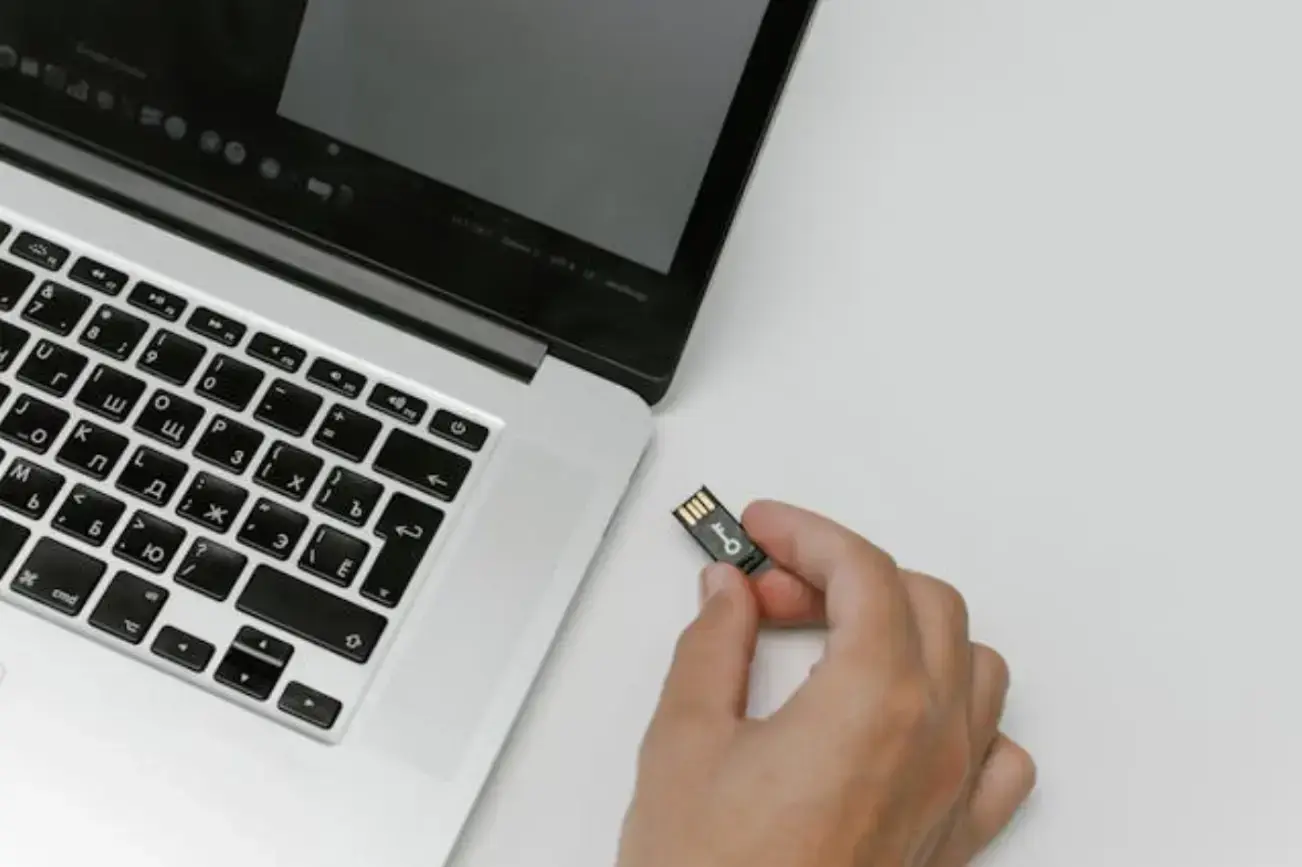
Source: Pexels
5. Capture More with Advanced Screenshots
Taking and saving screenshots takes time, but you can set Mac’s advanced toolbar to save them to a specific folder automatically. Keys like Cmd + Shift + 3 take screenshots of the full screen.
Cmd + Shift + 4 captures a section of the screen, and Cmd + Shift + 5 opens the advanced screenshot toolbar. This bar lets you quickly record screens when creating long or short-form videos for vlogging channels or office presentations.
6. Speech Commands
Speech commands save you time by using voice dictation to type documents hands-free. This command lets you do multiple tasks and achieve more productivity in real-time. Turn on dictation by opening the Mac System Setting and the Keyboard button. Use the Voice Control app to customize voice commands.

Source: Pexels
7. Sign a Document Online
Digitally signing documents provides a safe and quick way of validating them. You don’t have to be physically present to validate such documents.
Use the Mac trackpad and camera to capture your signature. Open a PDF document and sign in Preview to create your digital signature. You only need to drag and drop it the next time you have a document to sign.

Source: Freepik
8. Automatically Launch Your Favorite Apps Upon Login
You might want to save time opening documents and apps you often use, like collaboration apps or your e-commerce website builders. Setting automatic launch saves time and lets you stay productive.
These documents and apps open immediately after you turn on your Mac. Set your apps to automatically launch on System Settings – Users and Groups – Login items. Open the plus (+) icon to add the documents and apps.
FAQs
1. How do I benefit by updating my Mac?
Updating your Mac benefits you with new OS features and security fixes. Your Mac works better, keeps your battery healthy, and lets you stay productive.
2. How do I check if my Mac’s battery is healthy?
To check your Mac’s battery health, open System Settings and click the Battery icon. You can also long-press the Option key and open the battery icon.
3. How do I customize my Mac keyboard shortcuts?
To customize your keyboard shortcuts, open System Settings – Keyboard – Shortcuts. Open the plus (+) icon to add your customized shortcuts.
4. How can I make my Mac battery last longer?
To prolong the life of your battery, minimize screen brightness, and close background processes and unused apps. Set your battery to energy-saving mode.
5. Does my Mac dictation app require the internet?
Your Mac dictation app does not require the internet to work. You only need to activate it by opening Settings – Keyboard – Dictation – Enhanced Dictation.
Conclusion
Your productivity at the workplace is vital for enhanced revenue and customer satisfaction. You can work like a pro when you master using inbuilt Mac features.
Take care of your battery to improve its health and do tasks quickly with keyboard shortcuts. Sign your documents online and launch apps and documents upon startup.
Author Bio
Hey, I’m Alex, a Senior Content Strategist. With over 15 years in digital marketing, I’ve worked across various industries, from tech startups to e-commerce giants. My passion lies in creating compelling stories that drive engagement and results. I hold a degree in Communications from the University of North Carolina. When not writing, I enjoy hiking with my partner, Jamie, and our dog, Scout, in Asheville, NC.