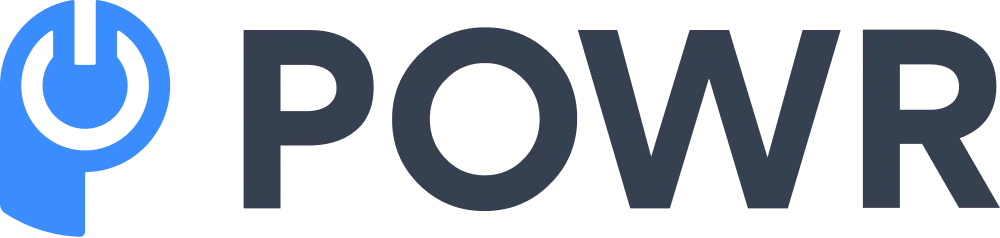In an era where time is of the essence, Artificial Intelligence (AI) has emerged as a game-changer. It revolutionized how people accomplish tasks. AI has proven helpful in streamlining workflows across various industries by automating routine processes and providing intelligent insights.
One such application of AI is in document editing, particularly with PDFs. Using the best PDF summarizer can significantly enhance efficiency by quickly condensing lengthy documents into key points, making it easier to review and understand content.
Wondershare PDFelement is one of the powerful AI-enabled PDF editors for Mac designed to optimize your workflow. This tool incorporates the power of AI, so it can help you whenever you edit, convert, and sign PDF documents.
With its intuitive interface and advanced features, Wondershare PDFelement for Mac is set to redefine what you thought was possible with PDF editing. Learn more about this tool in this article.
Skip to:
- Getting Started with Wondershare PDFelement for Mac
- In-Depth Examination of AI Features
- Practical Applications: Working with PDF Files
- User Experience: Navigating and Customizing PDFelement for Mac
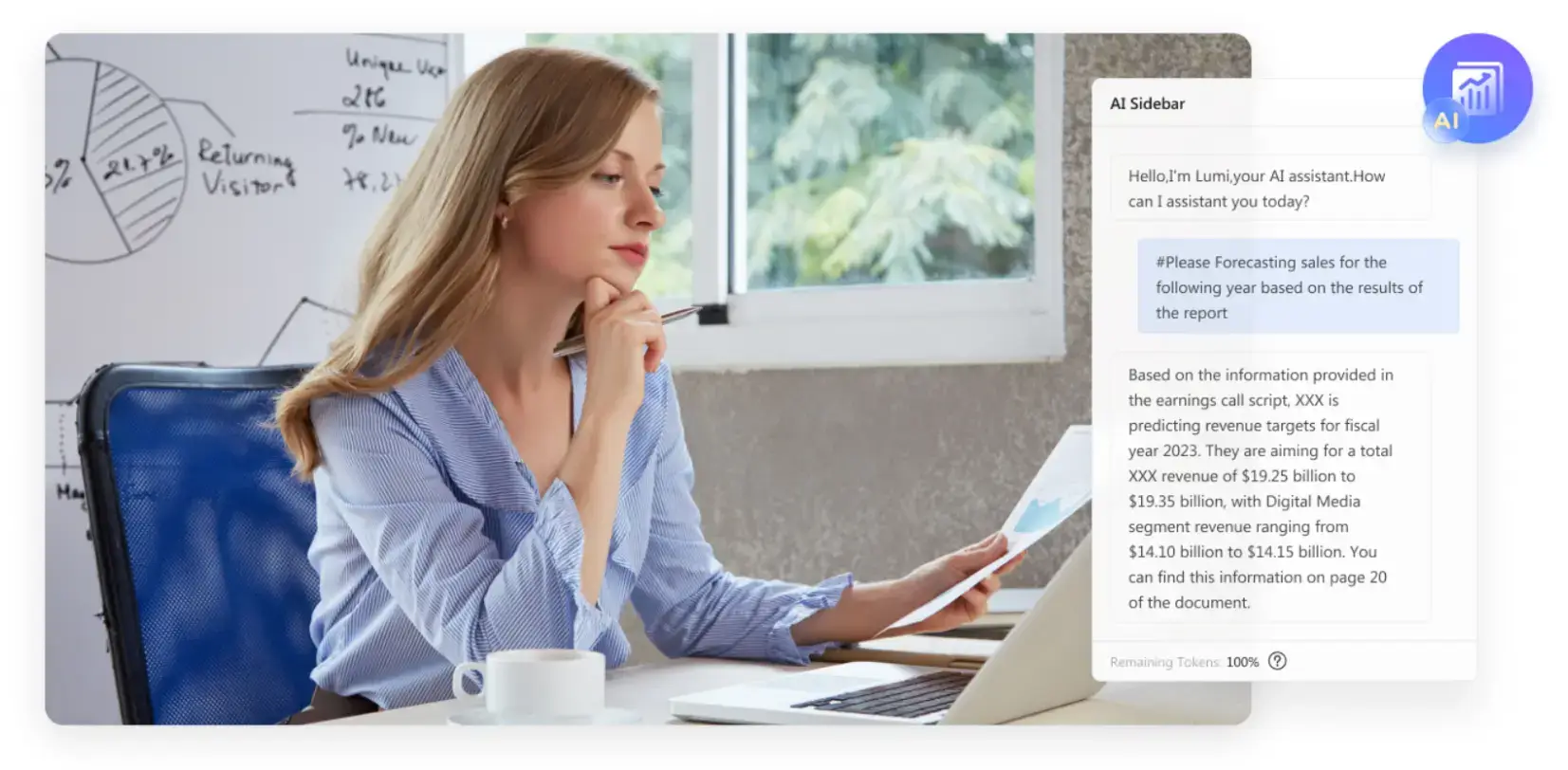
Getting Started with Wondershare PDFelement for Mac
Wondershare PDFelement for Mac is a versatile tool designed to make working with PDFs as convenient as possible. Here’s how to get started.
Step 1: Go to Wondershare PDFelement’s official website. Once you’re in, click Free Download.
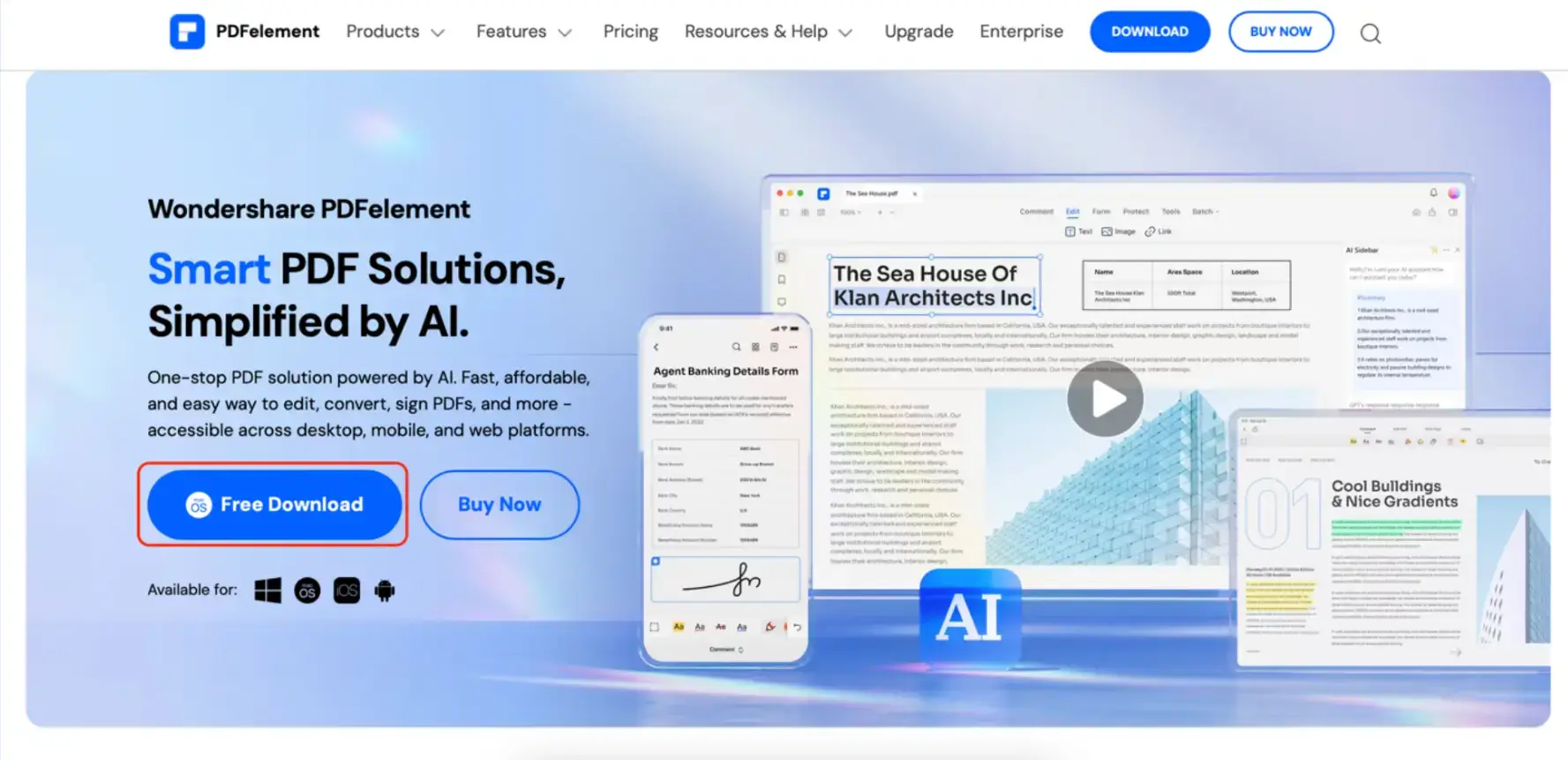
Step 2: Find the downloaded file on your Mac and open it. Click Agree after launching it.
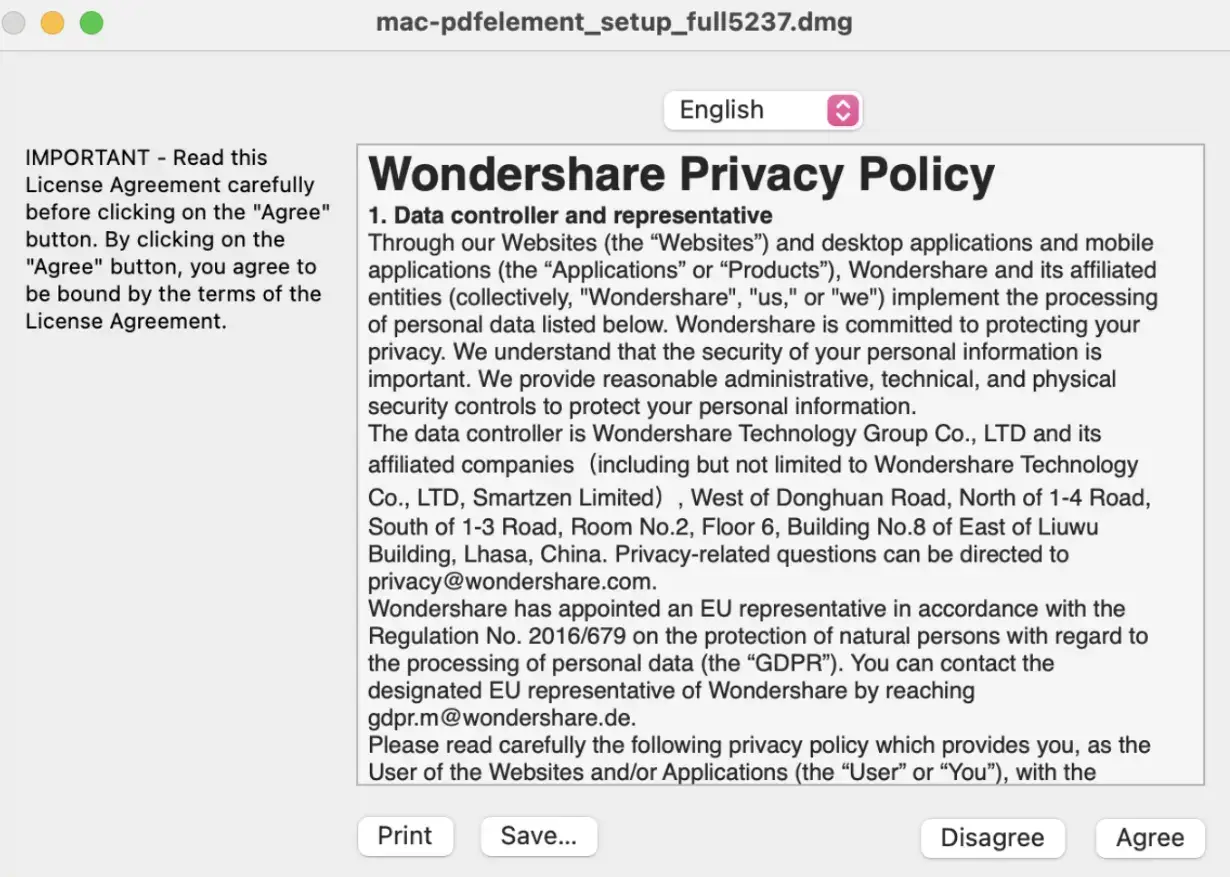
Step 3: Double-click the PDFelement icon as provided below.
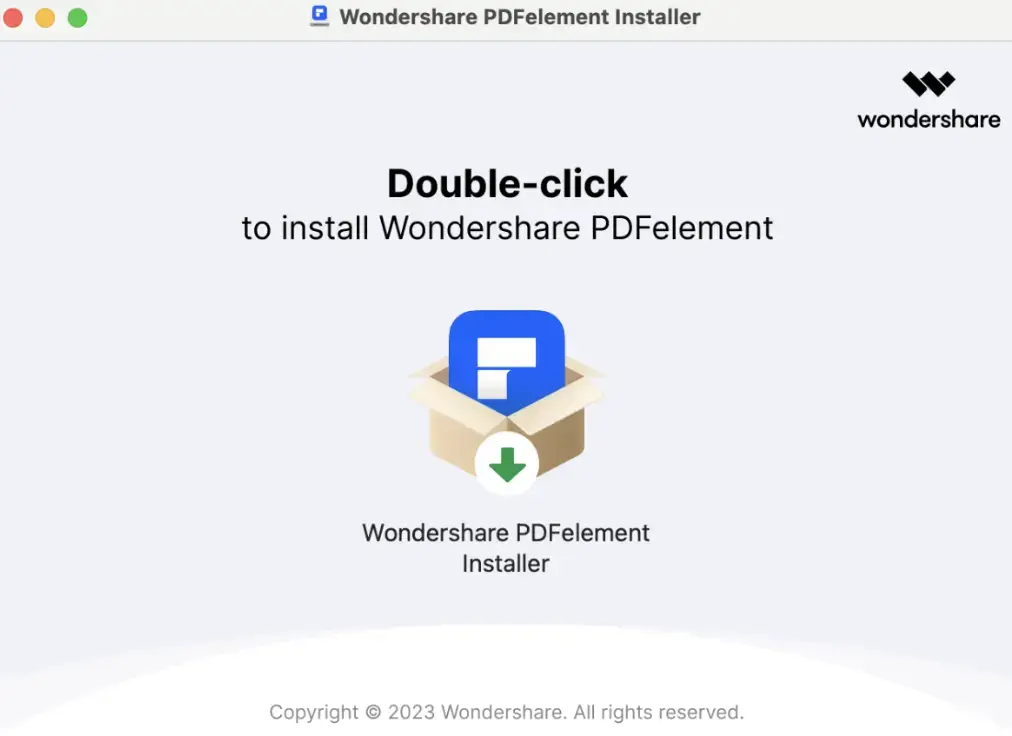
Note: You might see the “Unidentified developer” warning on your first installation. You can remedy this by opening the installer using the “Control + Click” method.
Step 4: After installation, open the app. Then, log in or sign up for a Wondershare account.
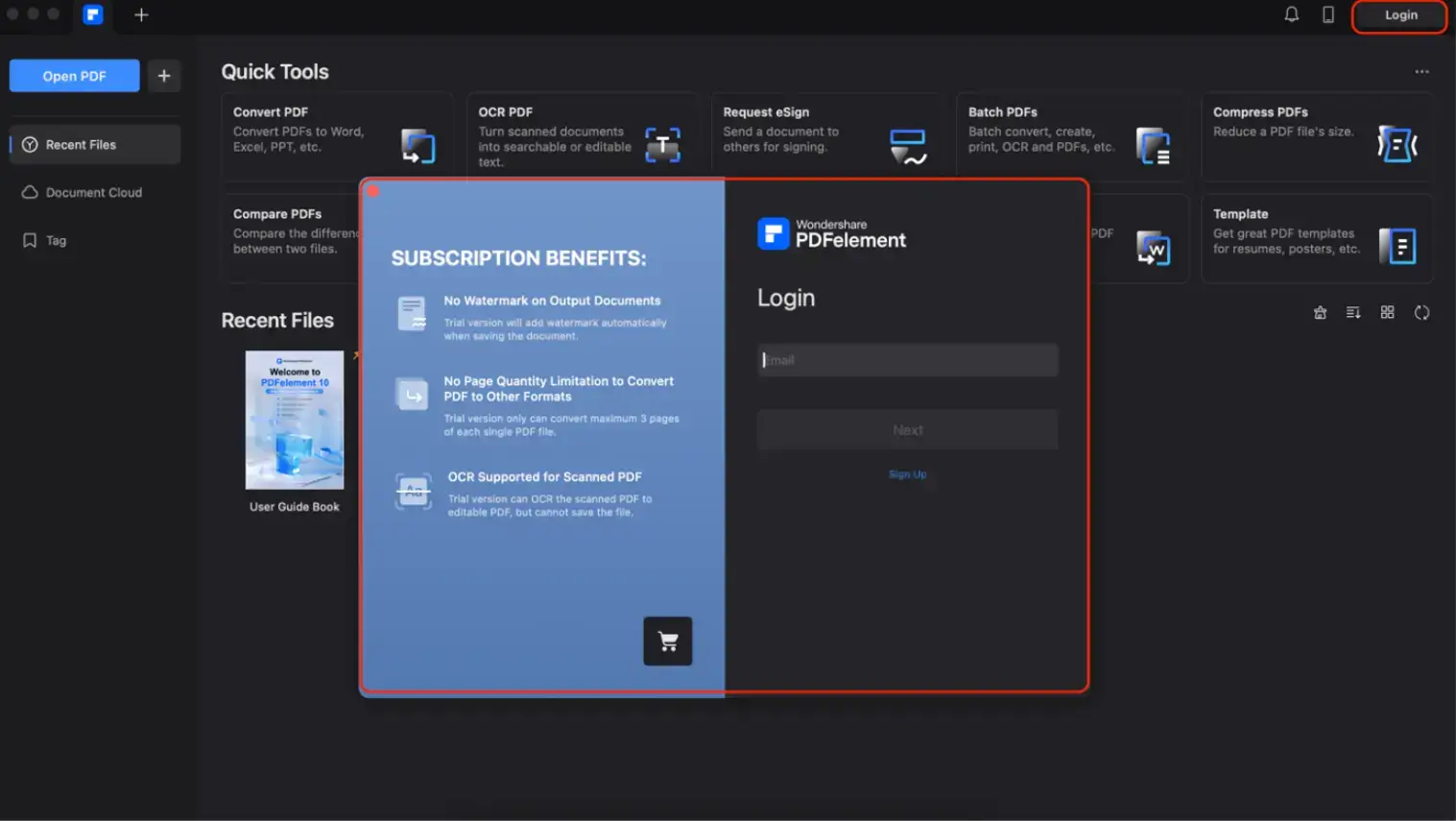
A Glimpse Into PDFelement’s Features
At the onset, Wondershare PDFelement has an Ask PDF feature that can analyze complex PDF documents to create summaries and extract key points and keywords. This allows users to quickly grasp the essence of the document without having to read it as a whole.
The software also features Lumi, an AI chatbot that can assist users in navigating the software and performing tasks more efficiently.
Further, the software boasts a user-friendly interface designed with simplicity and ease of use. All tools and options are intuitively placed and easily accessible, ensuring a smooth user experience. Moreover, PDFelement for Mac offers a light/dark mode toggle.
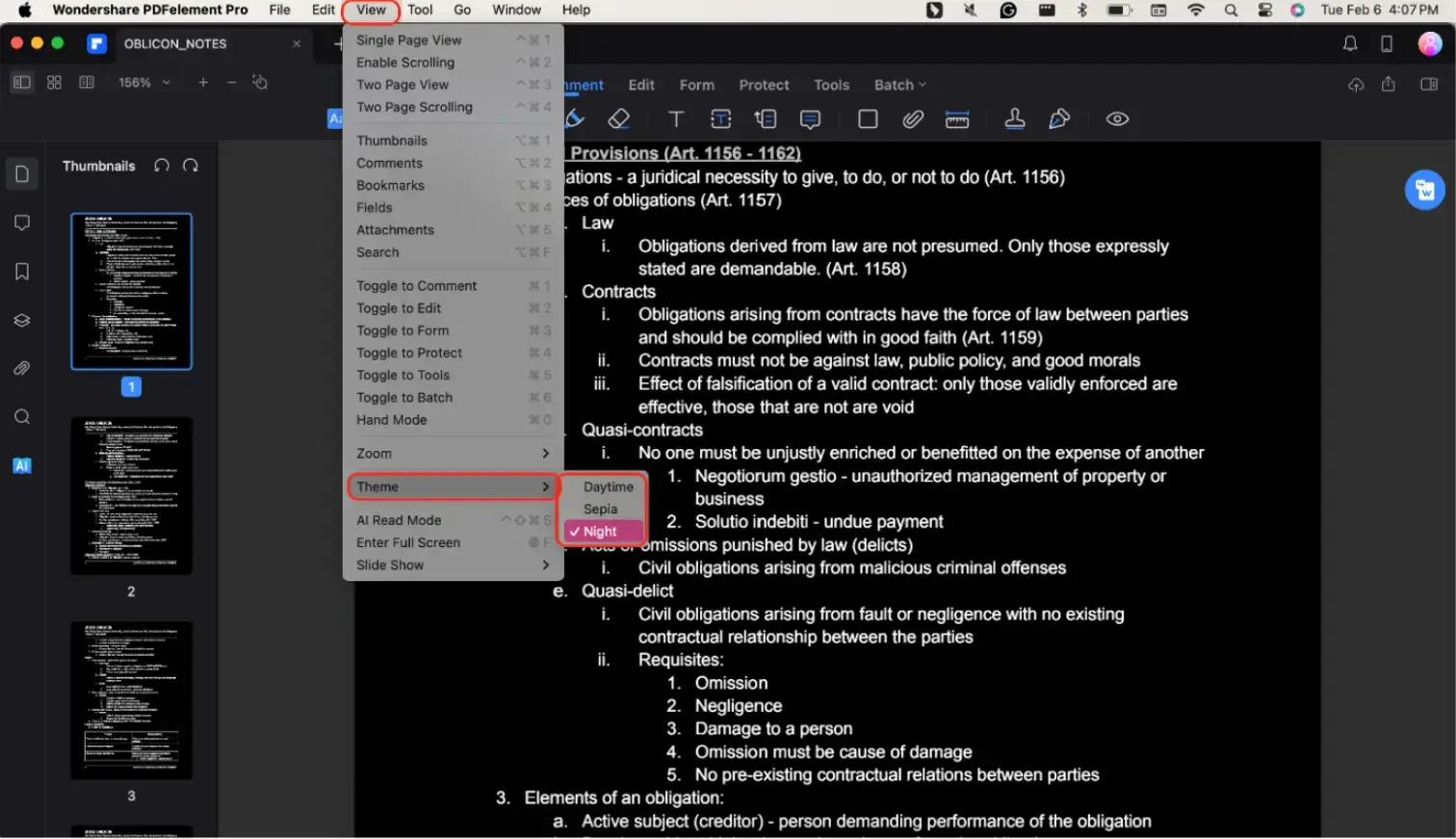
This feature allows users to switch between a light or dark theme based on their preference or ambient lighting conditions, providing a comfortable viewing experience that reduces eye strain.
In-Depth Examination of AI Features
Wondershare PDFelement’s AI features don’t stop with PDF analysis or chatbot capabilities. It also has powerful OCR and automated data text extraction features to help you with your needs.
First, however, here’s an overview of the tools that you can use:
- AI Sidebar: This feature activates Lumi, the AI chatbot integrated into Wondershare PDFelement. Lumi can analyze your text or summarize and rephrase specific sections of the PDF. Pose a question or paste snippets of the PDF into the text box for Lumi to process.
- AI Translate: This function enables the translation of a specific portion of the PDF document.
- Proofread PDF: This feature scrutinizes the PDF for any grammatical inaccuracies or potential areas of improvement.
- Translate PDF: This tool translates the entire PDF document into the desired language.
- PDF AI Written Detect: This feature identifies any potential AI-generated plagiarism within the document, enabling further customization and editing of the content.
PDFelement’s Optical Character Recognition Feature
A closer look at the AI features of Wondershare PDFelement reveals its ability to understand PDFs easily using Optical Character Recognition (OCR).
This AI-powered text recognition capability allows the software to convert scanned documents and images into editable and searchable data. Here’s a brief guide on how to use it:
Step 1: Find the “OCR PDF” feature on the homepage.
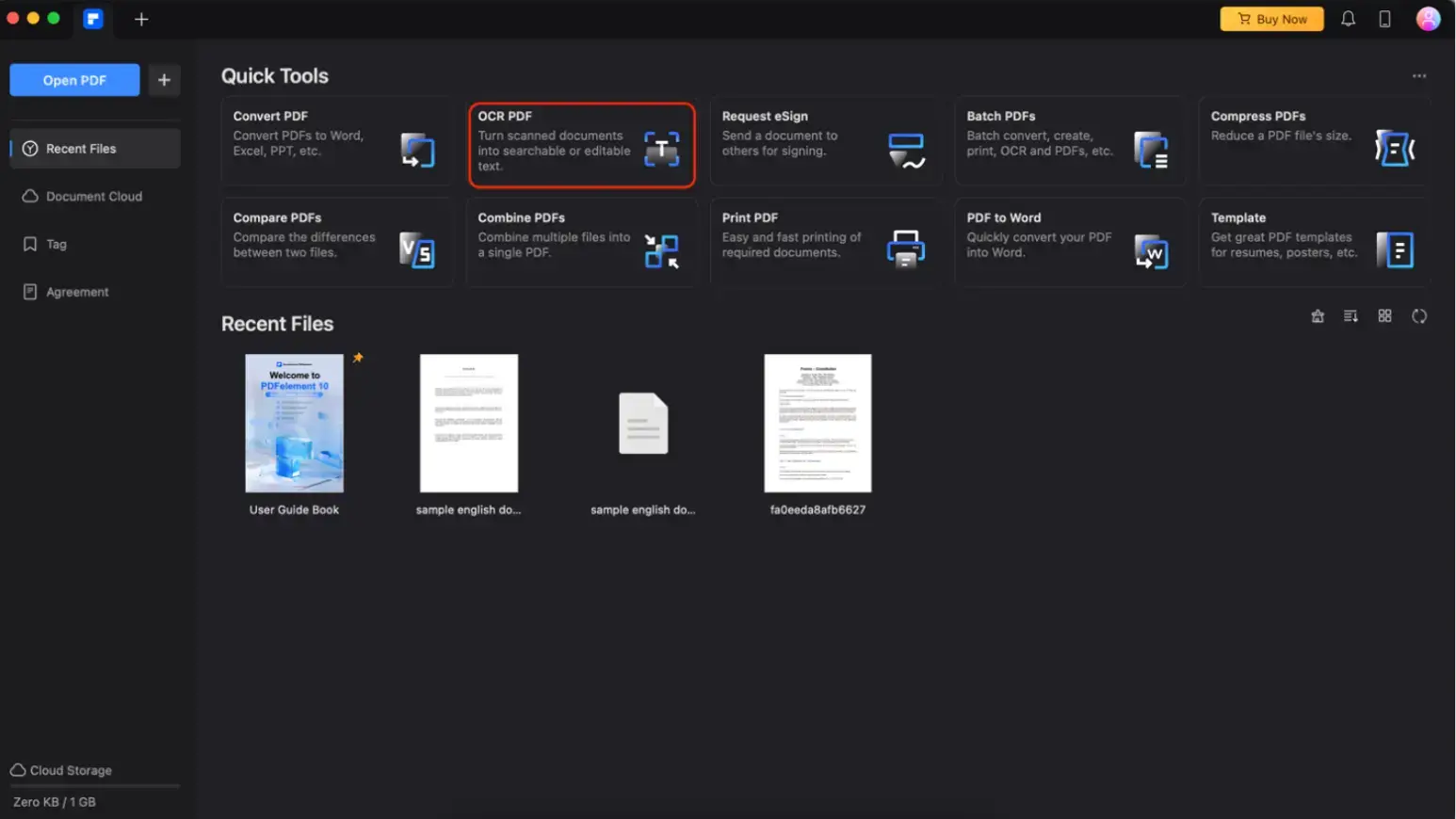
Step 2: Find your file within the Finder pop-up window and click “Open.”
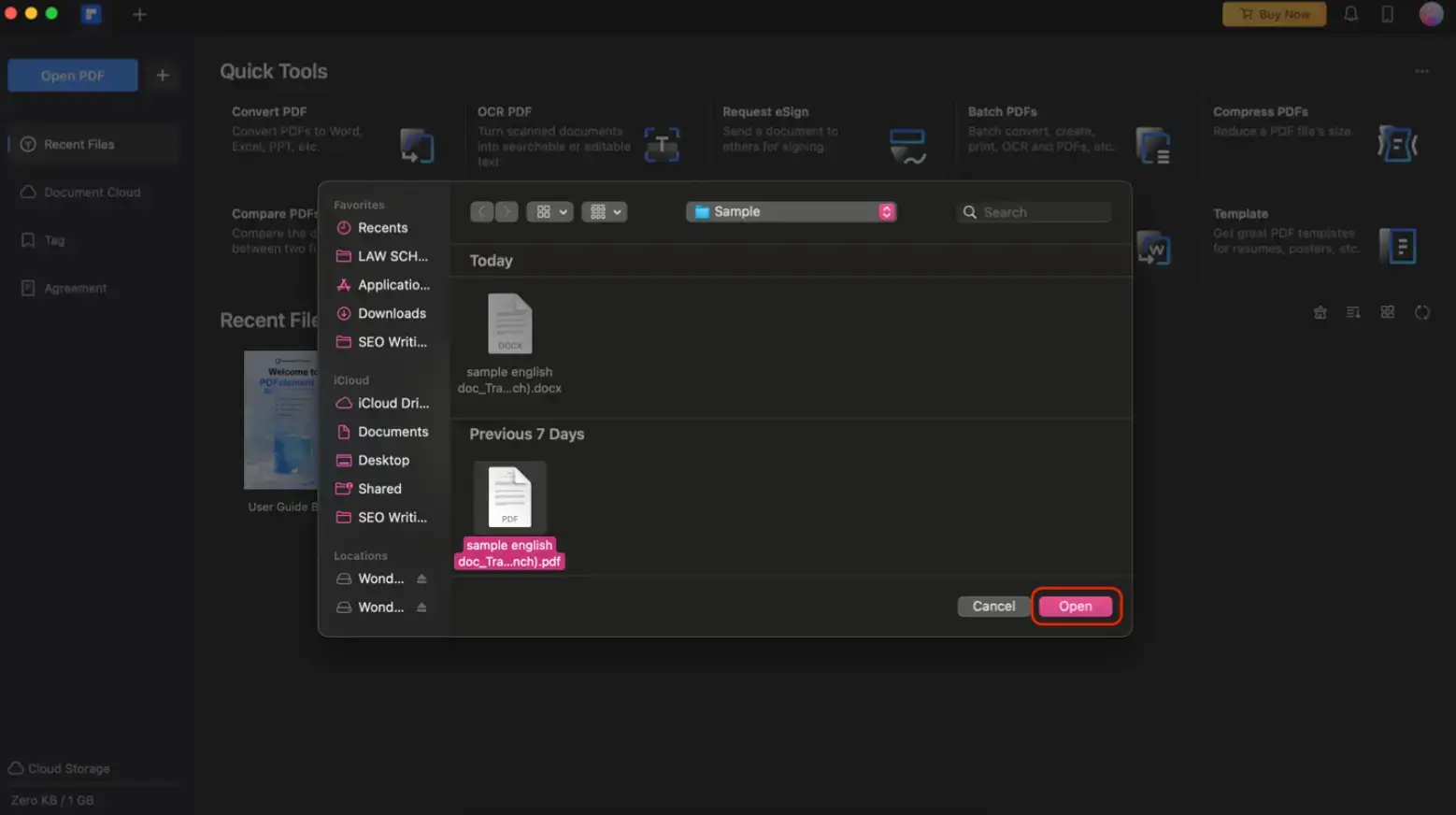
Step 3: Set the language of your PDF to help the AI determine the text to be extracted. Edit the “Page Range” and other options such as “Downsample To” and “Type.” Once you’re done setting it up, click “Perform OCR.”
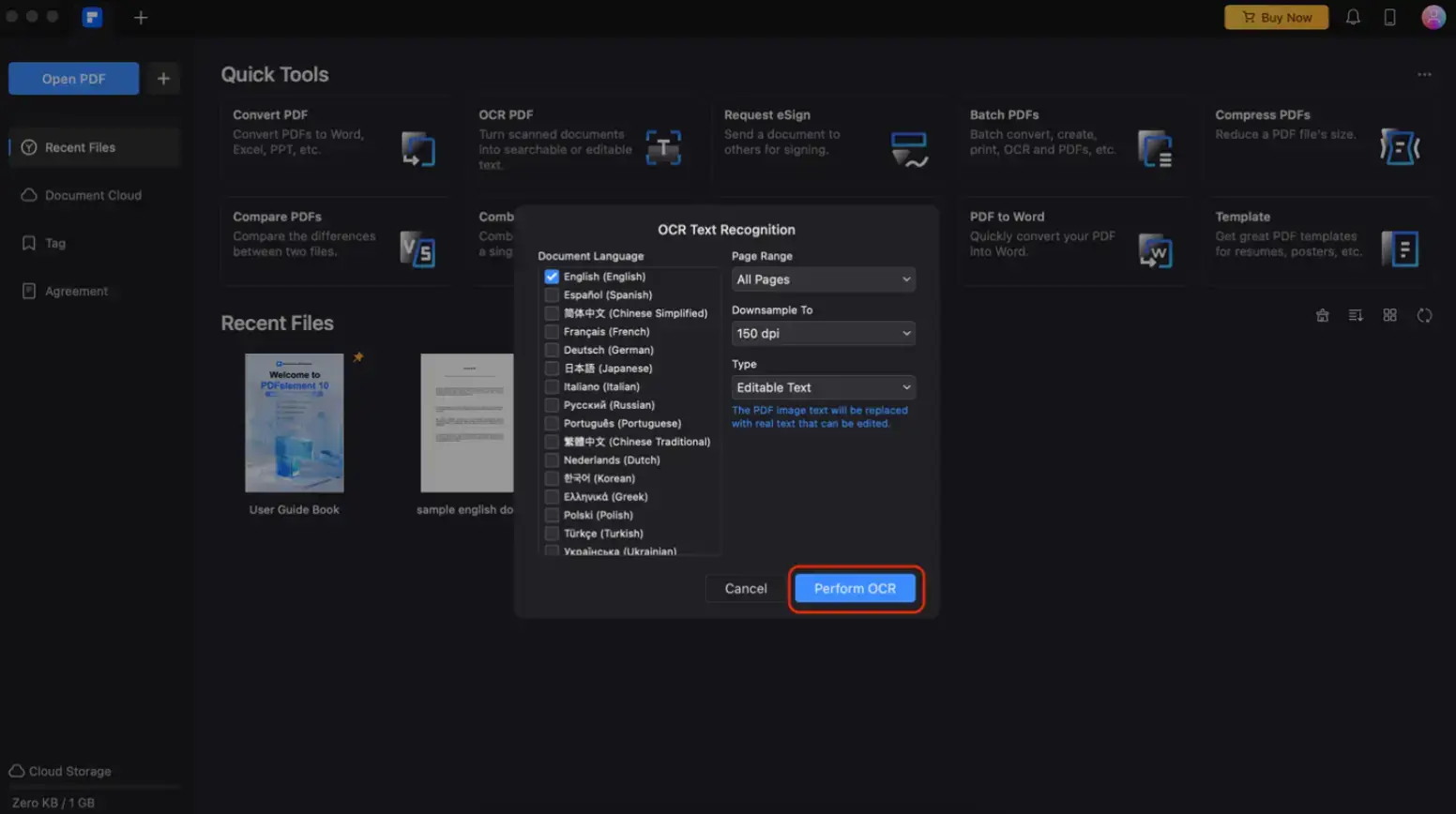
Step 4: Once you see this prompt, click “Open.”
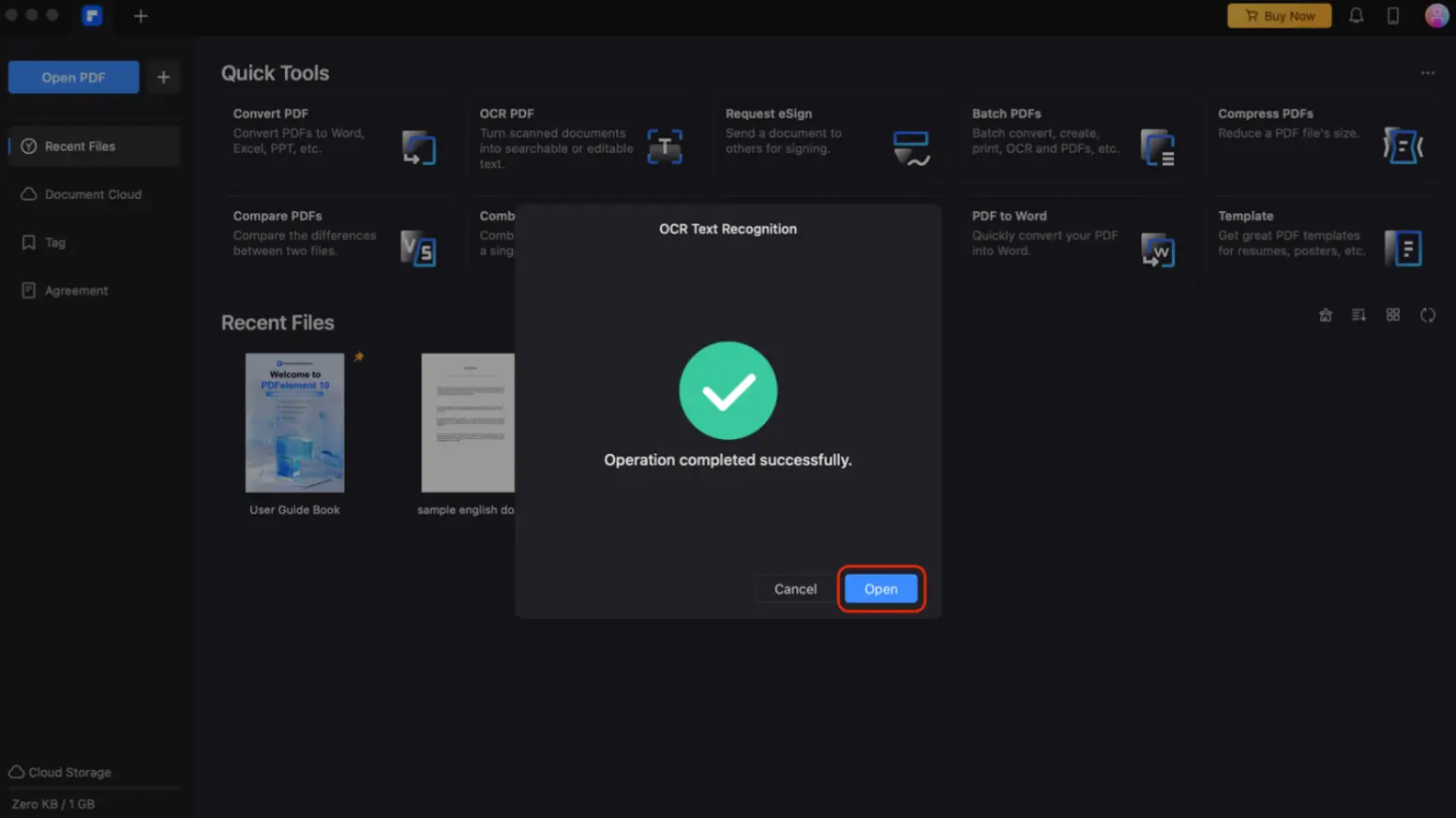
Step 5: You’ll be brought to the PDFelement editing interface. You can copy, paste, search, or edit texts within your PDF.
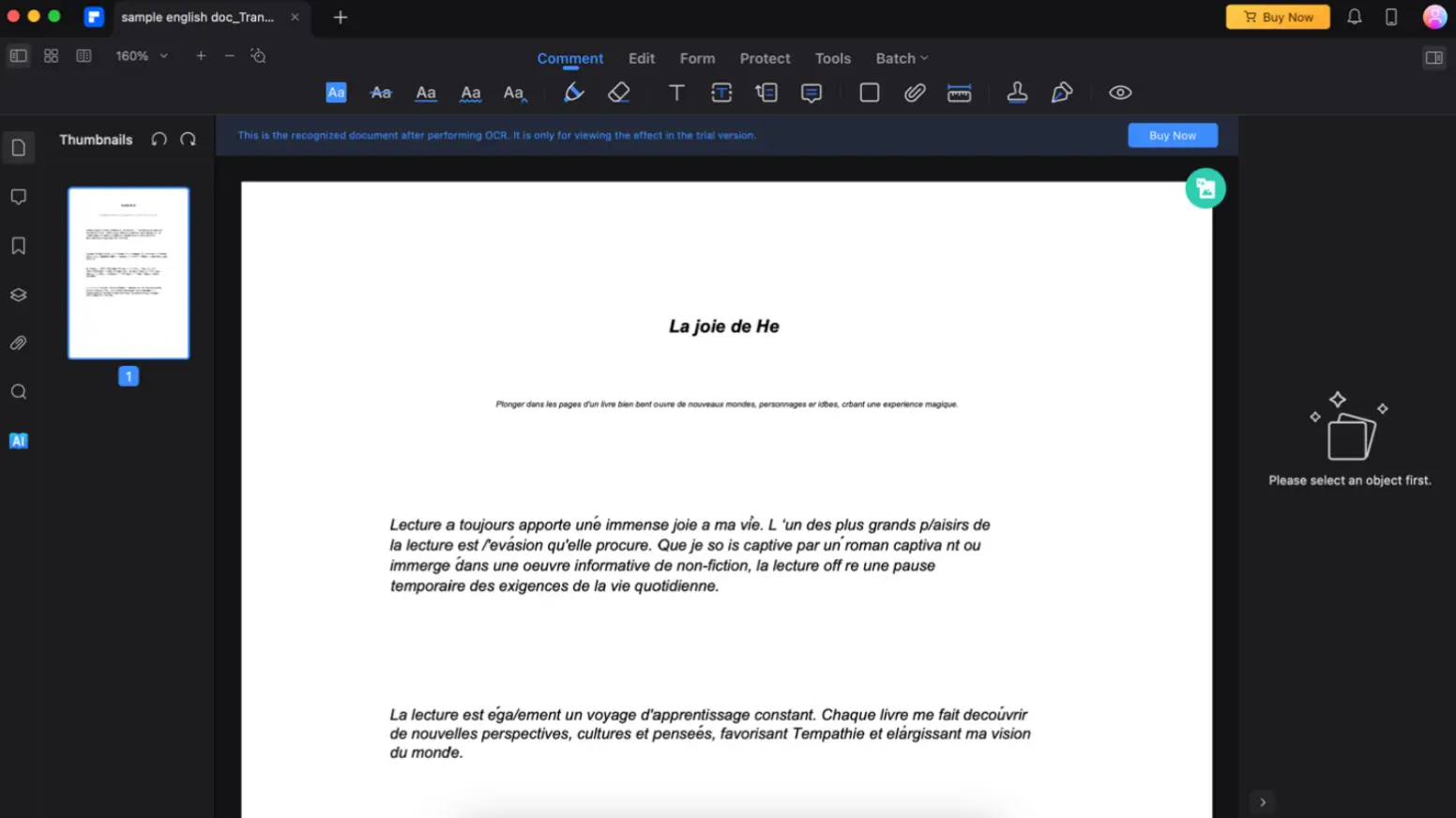
In addition to OCR, Wondershare PDFelement for Mac can utilize automated data extraction for forms and invoices.
This feature is handy for businesses that deal with many forms or invoices, as it can significantly reduce the time and effort required to extract and process data. You can see how it works in the following section.
Practical Applications: Working With PDF Files
As you try Wondershare PDFelement, you’ll see a lot of practical uses for it. Of course, many people work with PDFs these days, and PDFelement is here to help you ease your workload. See some ways to use this for your needs:
Studying With Wondershare PDFelement
First off, studying with Wondershare PDFelement is easy. It allows you to edit and make PDFs appealing with its comprehensive features like highlighting, underscoring, and underlining tools.
Adding comments or other notes makes you feel productive quickly.
Of course, its AI tools can always help you understand concepts you find hard to understand.
Preparing Customer Invoices or Forms
Further, with Wondershare PDFelement’s Form Recognition feature, creating invoices or preparing customer orders has never been more accessible. You can prepare your template forms and open them within the application.
Then, once you’re in editing mode, go to “Form” > “Form Field Recognition.” This allows you to edit texts and easily prepare invoices from templates you make.
Then, export the files and send them to your customers. With this feature, you can streamline your workflow all in one app.
User Experience: Navigating and Customizing PDFelement for Mac
Overall, Wondershare PDFelement’s experience as a PDF editor for Mac is amazing.
Everything is easy to access; all the features you need are presented clearly on the homepage. You can customize what you want to appear as Quick Tools using the three dots on the upper right.
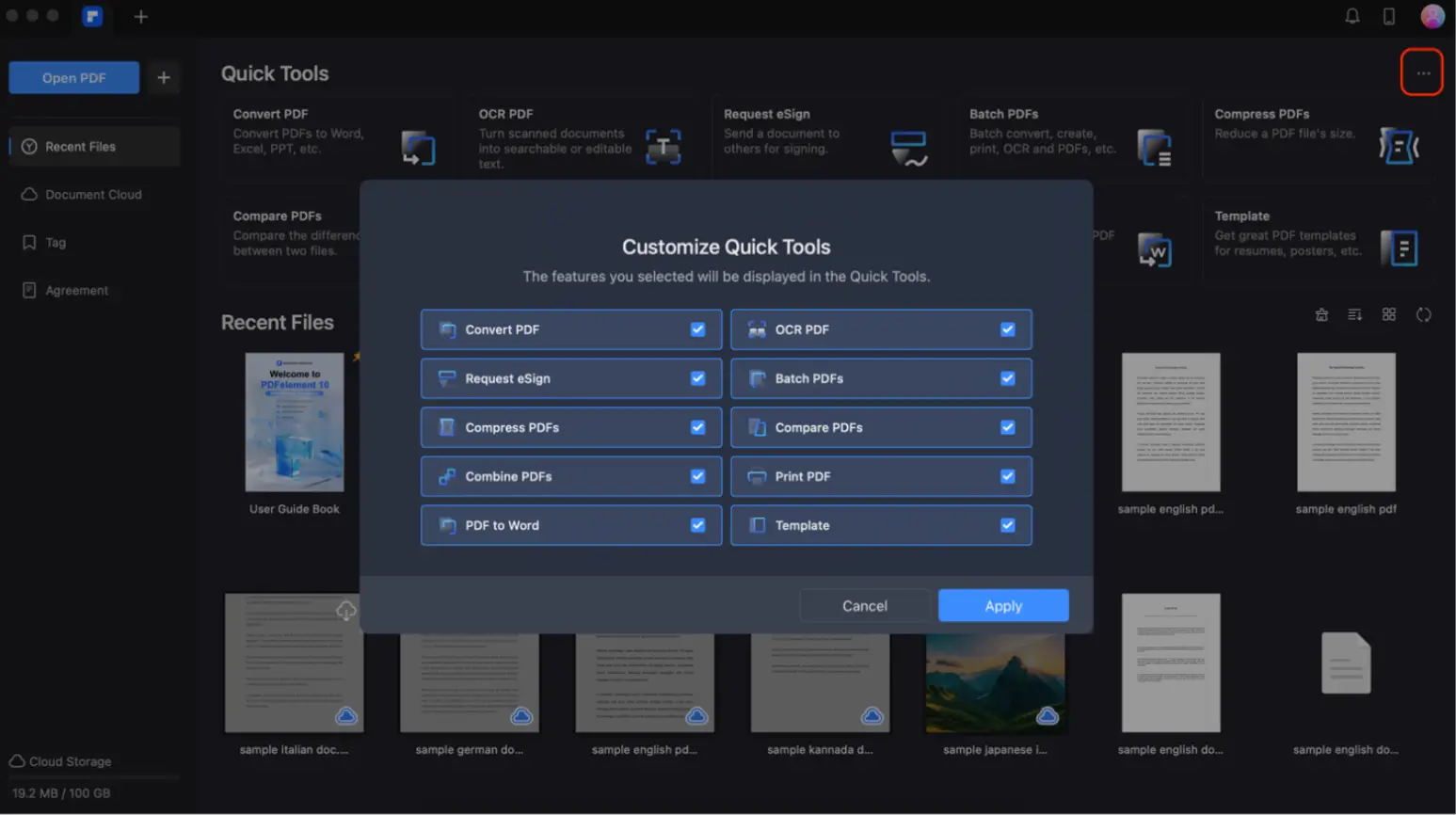
Further, navigating the toolbars in editing mode is straightforward. All the icons are easily recognizable. Of course, if you don’t know what they do, you can hover your mouse, and it will show its function.

Tips To Improve Workflow Efficiency With PDFelement
Remember, understanding and making the most available tools is key to improving workflow efficiency.
With Wondershare PDFelement, you have a powerful suite of tools that can significantly streamline your PDF editing tasks. Here are some tips that you can use if you’re interested in the program:
- Leverage Batch PDF tools. Wondershare PDFelement offers batch processing tools that allow you to perform tasks like data extraction, conversion, and encryption on multiple PDF files simultaneously. This can save you significant time if you’re dealing with large volumes of PDFs.
- Customize Quick Tools. The homepage of Wondershare PDFelement features a Quick Tools section that you can customize according to your needs. Adding your most frequently used tools to this section allows you to access them quickly and easily, speeding up your workflow.
- Maximize the use of AI tools. Wondershare PDFelement has various AI tools like Lumi (the AI chatbot), AI Summarize, AI Translate, and more. These tools can automate complex tasks like text analysis, summarization, translation, etc., making your work more efficient. Make sure to explore and utilize these AI features to their fullest potential.
Requesting Support
Now, as you use the program, you might face some issues. You can always go to “Profile” > “My Support” > “Get Support.” A customer representative should be available to help you with your concerns.
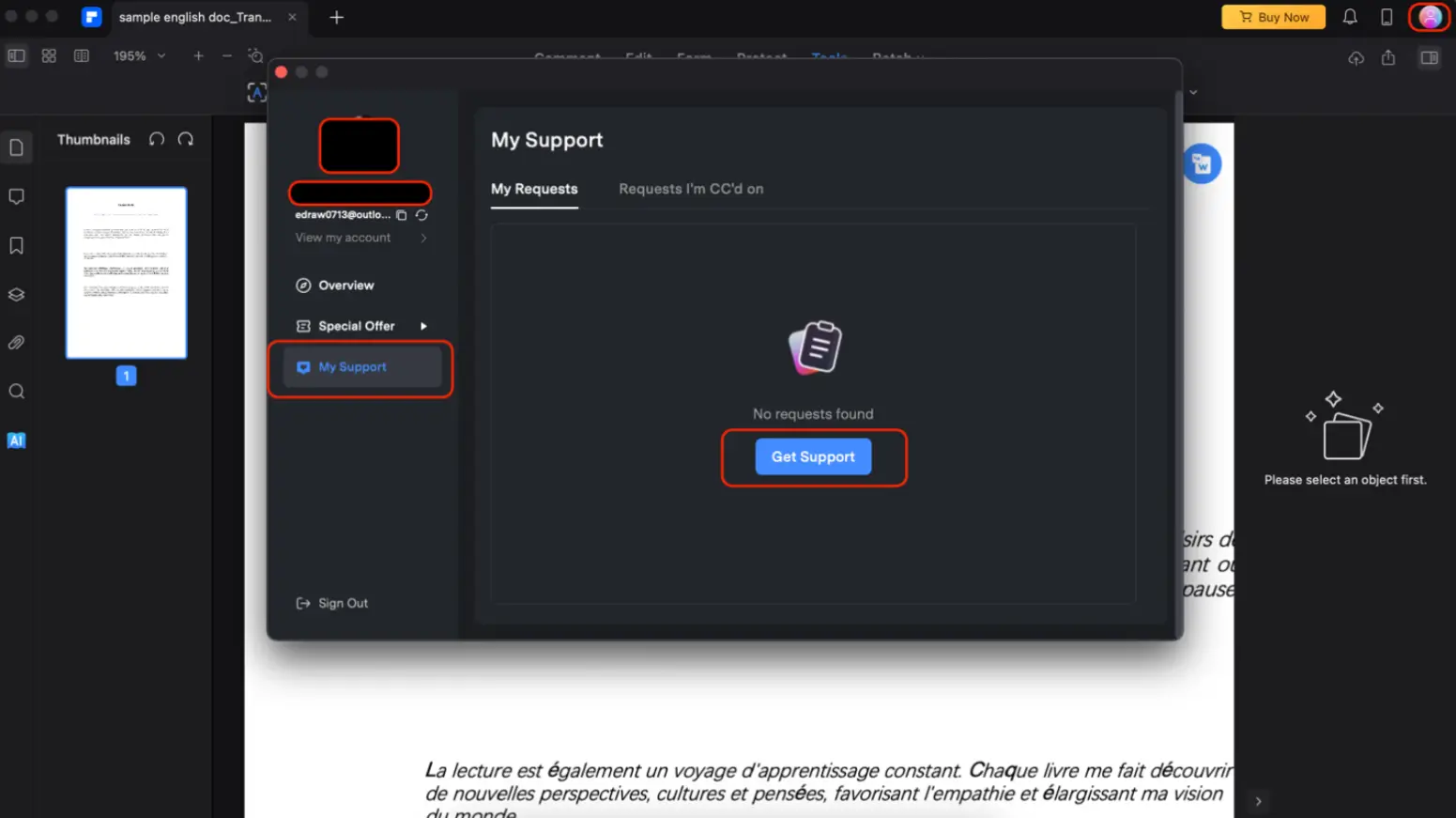
Conclusion
In conclusion, Wondershare PDFelement is a powerful PDF editor for Mac that can significantly streamline your workflow.
Its AI-enabled features, such as Lumi the chatbot, AI Summarize, and OCR, automate complex tasks, making document management more efficient. The software’s user-friendly interface, customizable Quick Tools, and batch processing capabilities enhance productivity.
By incorporating AI-based tools like PDFelement for Mac into your daily work, you can save time, reduce effort, and focus on what truly matters. Embrace the future of document editing with Wondershare PDFelement for Mac and experience a new level of efficiency and convenience.