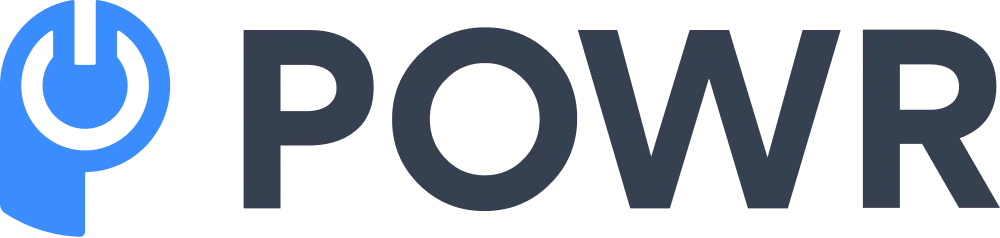Looking to engage more visitors and increase conversions on your successful Shopify stores? Adding pop-ups is a smart way to grab attention and grow your email list, promote discounts, or announce events.
This guide will show you how to add pop-ups on Shopify—whether it’s a Shopify email pop-up, a discount pop-up, or a pop-up shop announcement. The best part? No coding required!
Steps to Add a Popup on Shopify
- Create a Shopify Store Account
- Install a Shopify Popup App
- Set Up Your Shopify Popups
- Customize Your Popup Design
- Configure Triggers and Display Rules
- Sync Popups With Your Email Marketing Apps
- Preview and Test Your Popup
- Launch and Monitor Your Popup Campaign
Step 1: Create a Shopify Store Account
Before you can add pop-ups to Shopify, you need a Shopify store. Follow these steps to get started:
- Visit Shopify’s homepage.
- Click "Start Free Trial."
- Enter your email, create a secure password, and choose your store name.
- Complete the setup by adding payment details, or continue using the free trial.
Step 2: Install a Shopify Popup App
Once your store is up, go to the Shopify App Store to install the pop-up app Shopify offers. Search for "popup" or try POWR Popup, which provides templates for email signups, discounts, and event announcements.
How to add a pop-up on Shopify:
- Open the Shopify App Store and install a pop-up Shopify app.
- Many apps provide free versions, so you can test them before committing to a premium plan.
Step 3: Set Up Your Shopify Popups
After installation, log in to your Shopify account and navigate to the pop-up app’s dashboard. Here, you can select templates for email pop-ups, discount offers, or announcements.
How to create a pop-up on Shopify:
- Choose the pop-up style that fits your goals—such as a pop-up discount offering 10% off for first-time buyers.
- If you're running a pop-up shop, customize your pop-up to promote event details and exclusive offers.
Check Shopify’s apps management guide for help configuring apps effectively.
Step 4: Customize Your Popup Design
Your pop-up should match your store’s branding. Apps like POWR Popup make it easy to modify fonts, colors, layouts, and even add pop-up sale images.
How to add a custom pop-up on Shopify:
- Personalize the pop-up with product images, discount codes, and welcome messages.
- Add elements like pop-up email subscription forms to build your mailing list.
Step 5: Configure Triggers and Display Rules
For effective popups, use triggers to control when they appear:
- Exit-intent popups: Display a pop-up message when visitors are about to leave.
- On-page pop-ups: Show a discount pop-up when someone views a product or collection.
How to show a discount on a product page Shopify:
Enable a pop-up on product detail pages (PDP) to highlight special offers or encourage email sign-ups.
Step 6: Sync Popups with Your Email Marketing Apps
You can connect your pop-ups to tools like Mailchimp or Klaviyo to automate email sign-ups. This ensures new subscribers are automatically added to your marketing campaigns.
How to add an email pop-up on Shopify:
Use email popups designed to collect addresses and integrate them directly with your marketing apps.
Step 7: Preview and Test Your Popup
Before going live, test your Shopify pop-up window to ensure it works well on all devices. Preview your design and check for layout or trigger issues.
How to edit a pop-up on Shopify:
If you need changes, go back to the app’s dashboard and modify your pop-up anytime.
- Add text to the Shopify checkout page: Use small text reminders for promotions or shipping updates.
Step 8: Launch and Monitor Your Popup Campaign
When everything looks good, publish your pop-up and monitor its performance.
Use Shopify’s built-in analytics or your pop-up app’s tools to track conversions, clicks, and email signups.
Promote a Pop-Up Shop Announcement
Use a pop-up shop template to highlight events or new collections.
- If you're running a pop-up store, promote it with eye-catching pop-up announcements.
Additional Resources to Optimize Your Shopify Popups
When adding pop-ups to your Shopify store, it's essential to maximize their effectiveness by following best practices and leveraging expert tools.
Here are some additional resources that can help you create compelling and high-converting pop-ups:
Effective Popup Strategies:
Explore various case studies from brands like Furniture Maxi, Hardgraft, Human Food Bar, and other top Shopify stores.
Learn how they use popups for lead capture, incentives, abandoned cart recovery, upsells, and educational content. For detailed case studies and more information, check out this guide on pop-up best practices.
Guide to Building an Effective Email List
Pop-ups are a fantastic way to grow your email list by capturing visitor information quickly. If you're just getting started, check out our detailed guide on the steps to build an effective business email list. This article provides actionable tips to attract subscribers and boost your email marketing performance.
Boosting E-commerce Sales with Pop-ups
Using pop-ups effectively can significantly enhance your e-commerce store's performance.
Explore our insights on the benefits of e-commerce for sellers, including how pop-ups contribute to higher conversions, customer engagement, and overall sales.
Measuring Pop-up Campaign Success
Monitoring and analyzing the performance of your pop-ups is crucial to improving their effectiveness.
Learn more about key metrics in our article on lead generation metrics that matter. Understanding these metrics will help you measure the ROI of your pop-up campaigns and make data-driven decisions.
Improving User Experience with Pop-up Design
Creating user-friendly pop-ups is crucial for maintaining a positive shopping experience.
FAQ: How to Add a Pop-Up on Shopify
1. How do I add someone to my Shopify store?
Go to Settings > Users > Add Staff to invite team members and assign permissions.
2. What’s the best Shopify popup app?
POWR Popup offers customizable templates for email popups, discounts, and announcements, plus seamless integrations with Mailchimp and Klaviyo.
3. How do I show a discount on the product page?
Enable popups to display discount codes when customers visit specific product pages.
4. Can I link pop-ups to my About Us page?
Yes! Add a button in your pop-up that directs visitors to your About Us section.
5. How do I add a page to my Shopify store?
Go to Online Store > Pages > Add Page to create a new page for policies, FAQs, or promotions.
Conclusion
Adding pop-ups to Shopify is a great way to engage visitors, promote discounts, grow your email list, and improve the overall optimization of your Shopify store.
Whether you're using a Shopify newsletter pop-up or launching a pop-up shop, tools like POWR Popup make it easy to customize and monitor your campaigns.
Final Checklist for Shopify Popups
- Templates for discount popups, email signups, and announcements are set up and active.
- Email subscription popups are integrated with Mailchimp or Klaviyo.
- Pop-up shop announcements are live.
- Discount codes display on product detail pages.
- Campaign performance is tracked with analytics.
By following these steps, you can easily add pop-ups to your Shopify website and increase conversion rates. Use a Shopify popup app to engage visitors, collect emails, and make the most of your marketing campaigns!

Author Bio
Hey, I’m Minjin, a Marketing Associate at POWR, where I specialize in working with Shopify apps and crafting strategies that drive growth. I focus on getting our POWR apps known across the platform and finding the best ways to promote them.