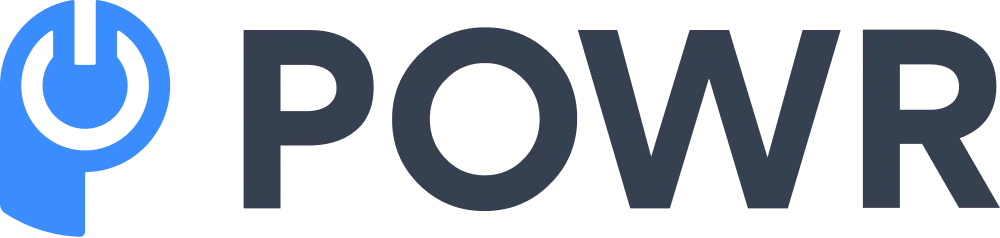As an entrepreneur planning to develop a website for your business, there are several critical elements of the site you need to think about before you start the development process.
*Updated 8/6/2024
Although your web developers will handle the technical bit of the project, you need to understand how everything works. For instance, you should understand how to display documents on a website.
Because a website is a channel for disseminating information about your business, make sure it allows you to share different types of documents with your target audience.
This article answers one of the most common questions asked by website owners: How do you display documents on a website?
Can You Embed Word and PDF Documents Into Your Website?
It is possible to embed a Word or PDF document in your website, so long as it's properly stored on your OneDrive–especially if you are using Windows.
You should follow the same process when embedding a video file into your site; any updates or changes to the embedded document will be displayed automatically.
-
How to display documents on your site
In the past, web developers followed a rather long and complicated process to embed documents in websites because they used a master document known as a frameset.
This document comprised many frames–different bits of a website stored in separate HTML pages. It also allowed developers to specify where each frame went on the screen.
Today, with the evolution of web development practices, a developer advocate can guide developers through modern and more efficient approaches, eliminating the need for cumbersome framesets.
Many website owners and developers found this method of sizing and splitting web pages into smaller portions beneficial because it improved the download speed. This was necessary at the time, as network connections were relatively slow, and this technique has been phased out slowly by plugins and widgets.
These technologies include POWR File Embed, Java Applets, Flash, and more. They enable you to embed content into your web pages, such as videos, documents, and animations that were not available just through HTML.
With a simple PDF widget, you can easily embed a PDF document into the existing web document on your website, and you can also use a special plugin to embed a word document into your site.
These technologies make it easy for you to incorporate third-party documents or content into your site, especially those you don't have control over or don't wish to convert into your version before implementation.
Such documents include research documents from independent researchers, advertisement documents, maps, and others. While web tools focus on embedding content, there are other tools available that allow you to extract data from PDFs for easier data analysis.
-
How to embed a PDF document into your website
While embedding a PDF document into your website depends on the web builder, several necessary steps apply to every web builder. Follow these steps to embed a PDF file into a web page:
-
- Create a new page or edit an existing one.
- Upload the PDF to the Files tab.
- Right-click the file to open the PDF in a new tab and copy the link address.
- Open the 'Content' tab, paste the URL you've copied from the 'Files' tab, and ensure it is unformatted.
- Click 'Save Content.’
-
How to embed a word document into your website
Start by storing your word document on OneDrive–this simplifies the process of embedding the document into the site. You can embed the document using the same method as embedding a video into a website.
Here are the main steps that you should follow to embed the document:
-
- Open the Word document for editing.
- Go to File > Share and click the 'Embed' tab.
- Click the 'Generate' tab.
- Click the 'Expand' arrow next to the 'Interaction' tab to choose what you wish your web visitors to do with the embedded view of the Word document. For instance, you can allow them to print or prevent them from printing the document by clearing the 'Let the people print the document' check box.
- Right-click in the 'Embed Code' box and click 'Copy.’
- Go to your web editor and create the web post you want to carry the embedded document.
- Switch to HTML editing when ready to embed the document and press Ctrl+V (Windows) or Command+V (Mac) to paste the embed code. To switch to HTML, go to the dashboard and click 'Posts' and 'Add New.’
Don’t forget to preview the document to see how it will appear. If it’s a large document, ensure all the pages have been uploaded and visible.