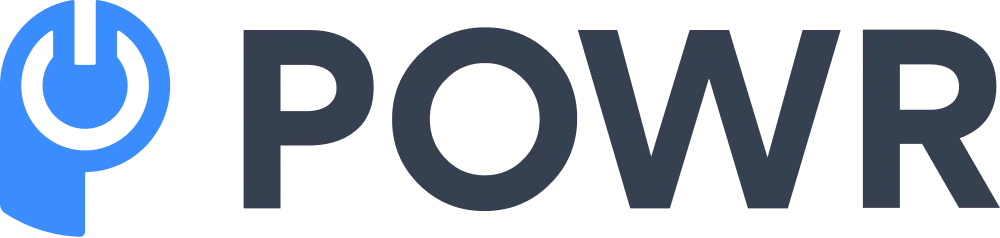Imagine combining your notebook, to-do list, project management board, and much more, all in one place. That's what Notion can do for your small business.
And it appears to be working quite well for many. In less than 5 years, Notion has grown from 1 million users in 2019 to 35 million today.
At POWR, we use Notion every day primarily to map various projects, strategic planning, and note-taking for our market research. Also, collaborating between the engineering and marketing teams is super simple.
By the end of this guide, you'll know how to sign up and set up your Notion workspace, discover essential templates, tips, and tricks, and streamline your overall small business operations. Let’s get started!
In this article:
- Why Use Notion for Your Small Business?
- Getting Started with Notion
- Setting Up A Notion Workspace
- Essential Notion Templates for Small Business
- Customizing Notion for Your Small Business
- How POWR Works on Notion
- Notion Tips and Tricks
- Comparing Notion to Other Similar Software
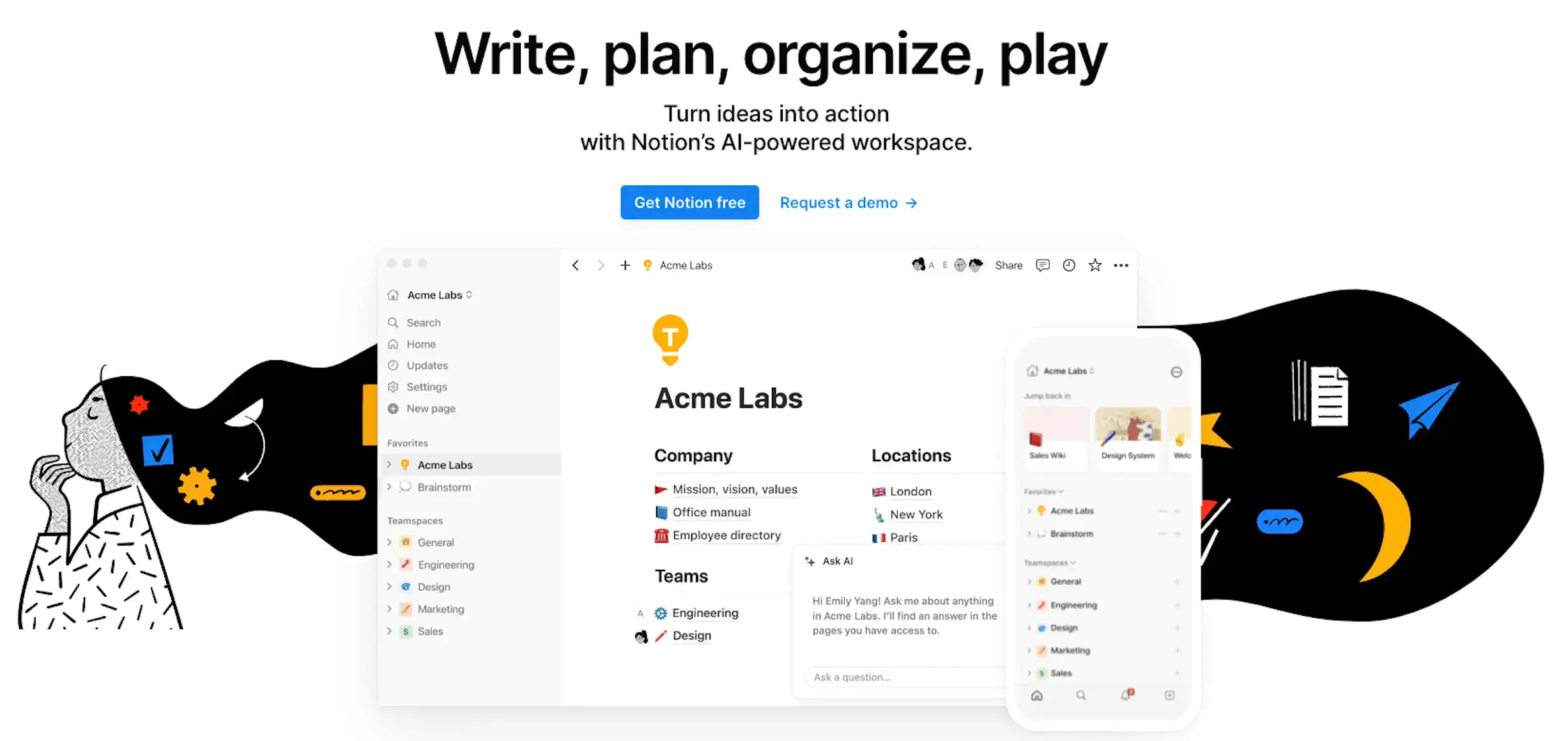
What is Notion?
Notion is an all-in-one workspace to help you organize your work and life. It's like a digital notebook on steroids.
It lets you create notes, manage tasks, build databases, schedule your calendar, and much more, all in one place.
Unlike other tools that are good at just one thing, Notion is like a super tool that can adapt to whatever you need.
For example, while Trello is great for project management and Evernote for note-taking, Notion combines these functionalities, giving you a seamless and integrated experience.
Why Use Notion for Your Small Business?
So, why should you care about Notion? First, it's an incredibly flexible tool. You can tailor it to fit your specific needs, whether managing a project, tracking client interactions, handling your finances, or all of the above.
Second, it integrates smoothly with popular tools like Google Drive, Slack, Zapier, and of course, POWR apps, making your workflow even more efficient.
Third, collaboration is a breeze with Notion—you and your team can work on the same page in real-time, which is a game-changer for communication and productivity.
Let’s not forget that it’s cost-effective and offers great value for small businesses. We’ll review plans and pricing in the next section.
Here, YouTube creator Edward Lee shows you how he organizes his entire business with Notion:
Getting Started with Notion
You'll need to set up an account to get started with Notion. Head to Notion’s website, sign up, and you’re in!
Notion uses a block-based system, which means every piece of content—whether text, an image, or a task—is a block that can be easily moved around and customized.
This flexibility allows you to create a unique workspace that truly works for you.
Notion Plans and Pricing
Notion offers several pricing plans to suit different needs, from individuals to large teams. Here's a breakdown of the plans:
- Free Plan: This plan is perfect for personal use and those just starting with Notion. It includes unlimited pages and blocks, but the file upload limit is 5MB, and you can invite up to 10 guests to your workspace.
- Plus Plan ($8/month per user): Ideal for small teams and businesses, this plan removes the file upload limit, offers unlimited guests, and includes 30-day version history. It also provides advanced permissions and priority support.
- Business Plan ($15/month per user): This plan is designed for growing teams and businesses. It includes everything in the Plus Plan, advanced collaboration tools, a 90-day version history, and SAML single sign-on.
- Enterprise Plan (Custom pricing): For large organizations with complex needs, the Enterprise Plan offers enhanced security and compliance features, custom contract options, and dedicated support.
To choose the right plan for your needs, consider the size of your team, the amount of storage you need, and whether you require advanced features like single sign-on and dedicated support.
By understanding Notion’s plans and pricing, you can make an informed decision and select the option that best fits your business requirements.
Once you've chosen a plan, you can dive in to create and customize your workspace, making Notion an integral part of your business operations.
Setting Up A Notion Workspace
Setting up your workspace in Notion is like organizing your office. You want it neat, functional, and tailored to your needs. Start by creating a main page for your business overview.
From there, you can add sub-pages for your business, such as project management, client information, and financial tracking.
Notion’s database feature is particularly powerful—you can use it to manage tasks, track inventory, or maintain a business contacts list.
Think of it as creating a digital filing cabinet where everything is easy to find and use.
Essential Notion Templates for Small Business
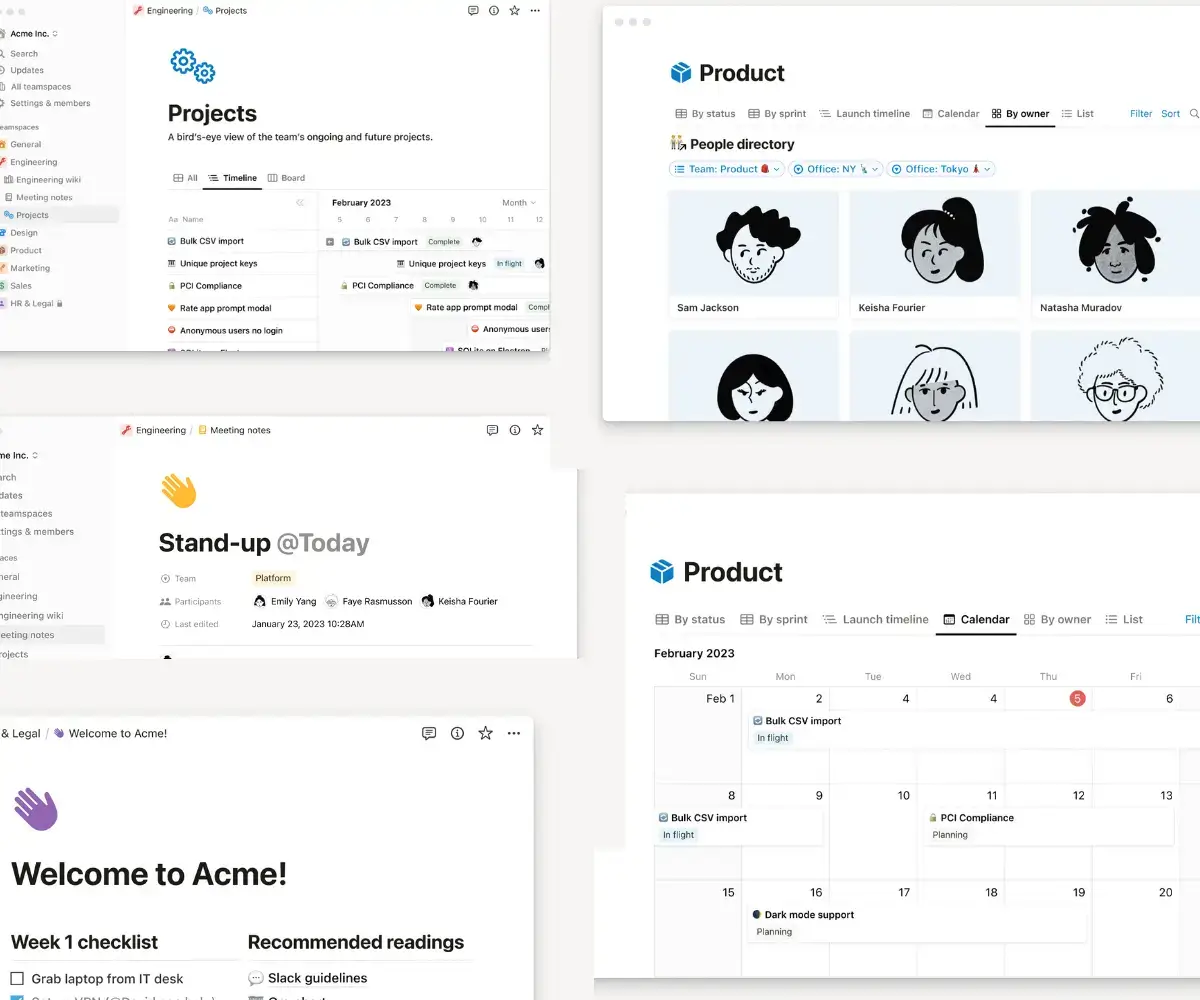
Notion comes with a variety of templates to help you get started quickly. Here are some must-have templates for small business owners:
- Project Management Templates: These help you keep track of tasks, deadlines, and progress.
- CRM Templates: Manage your client interactions and keep all your customer information in one place.
- Meeting Notes: Stay organized with structured meeting notes and clear agendas.
- Inventory Management: Track your stock, suppliers, and orders.
- Financial Tracking: Monitor your income, expenses, and budget to stay on top of your finances.
Using these templates, you can hit the ground running and customize them as needed to fit your specific requirements.
Customizing Notion for Your Business
Customization is where Notion really shines. You can create your templates from scratch to fit your exact needs.
For instance, if you have a unique process for tracking sales leads, you can design a template with all the relevant information and steps.
Notion’s advanced features, such as relations and rollups, allow you to connect different databases and perform calculations on related data.
For example, you could link a client database with a project database to see which clients are associated with which projects and then use rollups to calculate each client's project total value.
Embedding content from other tools, like Google Maps for client locations or YouTube videos for training materials, further enhances your Notion workspace.
For example, let’s look at how easy it is to embed a POWR app in Notion.
How POWR Works on Notion
Quite simply, if you know how to copy and paste, you can embed a POWR app in Notion. Here are the steps to embed a POWR app in Notion.
- Login or create a POWR account
- Choose your app from the Plugin Library
- After customizing your app in the editor, click ‘Publish’
- Make sure your platform is set to Notion
- Click ‘Install on a Platform’
- Copy the automated custom URL
- Paste it where you want it in Notion
- Adjust as needed. Done!
Notion Tips and Tricks
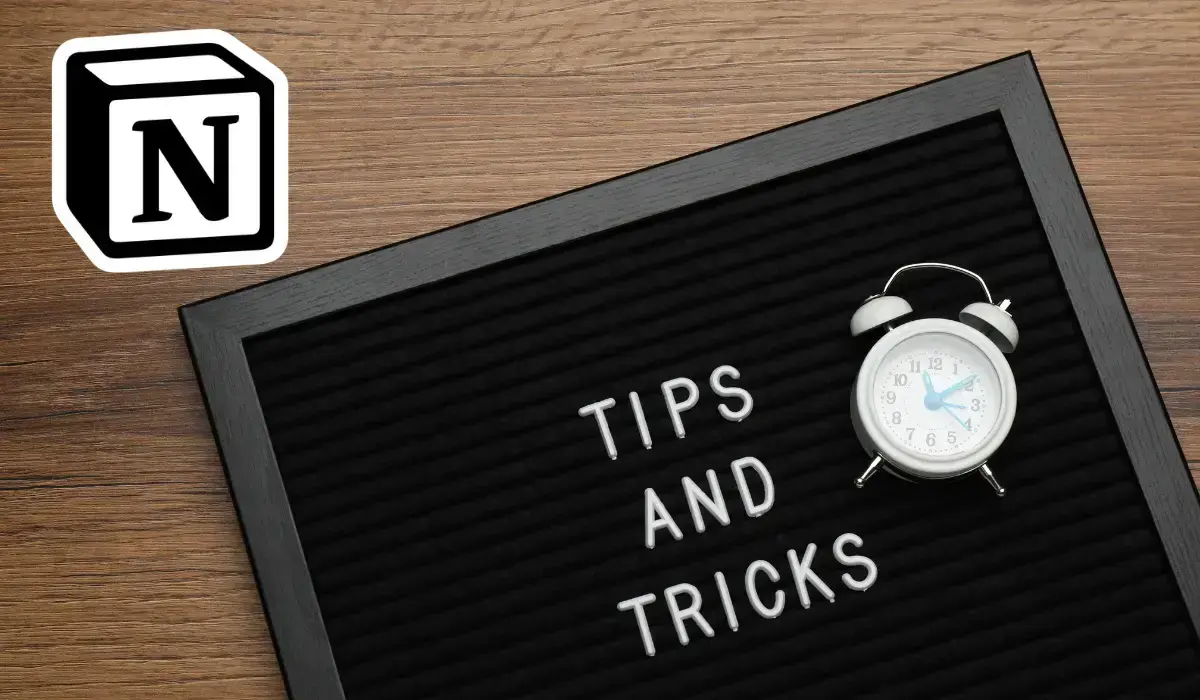
To make the most of Notion, here are three quick tips and tricks:
- Keyboard Shortcuts: Here are a few shortcuts to speed up your workflow. For example, Cmd+N (or Ctrl+N on Windows) creates a new page, and Cmd+Shift+N opens a new window.
- Notion Web Clipper: This browser extension lets you save web content directly to Notion. Whether it’s an article, image, or snippet of text, you can clip it and organize it in your workspace.
- Automation with Notion API: If you're tech-savvy, you can use the Notion API to automate tasks and integrate Notion with other tools you use. Tools like Zapier can help you set up these automations without coding.
Comparing Notion to Other Similar Software
Let’s compare Notion to five popular alternatives: Airtable, ClickUp, Asana, Evernote, and Trello. Each tool has its own strengths and weaknesses, and I’ll explain how they compare to Notion.
🛠️ Notion vs. Airtable
Airtable is a spreadsheet-database hybrid primarily used for data organization and project management. It has customizable tables, multiple views (grid, calendar, Kanban), and strong collaboration tools.
- Airtable Main Strength: Excellent for data-heavy tasks, providing robust table customization and multiple views to visualize data effectively.
- Airtable Main Weakness: It is less suited for traditional note-taking and document management. It can be complex for users unfamiliar with database concepts.
Choose If:
- Notion: You need an all-in-one tool to manage notes, projects, and data in a unified workspace.
- Airtable: You need powerful data organization and management capabilities with flexible visualization options.
🛠️ Notion vs. ClickUp
ClickUp is a comprehensive project management and productivity tool that includes tasks, documents, goals, time tracking, and customizable workflows.
- ClickUp Main Strength: Robust project management features with multiple views (list, board, calendar, Gantt), automation, and integrations.
- ClickUp Main Weakness: It can be overwhelming due to its extensive features. A higher learning curve for new users.
Choose If:
- Notion: You need a flexible tool that covers multiple aspects of your work, from notes to project management.
- ClickUp: You need a powerful project management tool with advanced features and customization.
🛠️ Notion vs. Asana
Asana primarily focuses on project and task management, with features such as task lists, timelines, calendars, milestones, and workload management.
- Asana Main Strength: Strong project management capabilities with detailed task tracking, team collaboration, and timeline features.
- Asana Main Weakness: Limited note-taking and document management capabilities compared to Notion. Primarily focused on task management.
Choose If:
- Notion: You need a versatile tool for both note-taking and project management.
- Asana: You want robust project management features and detailed task tracking.
🛠️ Notion vs. Evernote
Evernote is primarily a note-taking tool with features like rich-text notes, web clipping, notebooks, tags, and document scanning.
- Evernote Main Strength: Excellent note-taking capabilities with powerful search functionality and easy web clipping.
- Evernote Main Weakness: Limited project management and collaboration features. Primarily focused on personal use.
Choose If:
- Notion: You need an all-in-one tool that combines notes with other productivity features.
- Evernote: You just need a dedicated note-taking tool with features for organizing and retrieving information.
🛠️ Notion vs. Trello
Trello is a project management tool based on Kanban boards. It features cards, lists, checklists, due dates, and labels.
- Trello Main Strength: Simple, visual task management with an intuitive interface. Great for teams using Kanban-style project management.
- Trello Main Weakness: Limited note-taking and document management capabilities compared to Notion. Focused mainly on task and project management.
Choose If:
- Notion: You need an all-in-one tool that covers multiple aspects of their work.
- Trello: You prefer a more visual approach to project management using Kanban boards.
I have personally used all of these tools at one time or another, and I must say that although each presents a solid case, for me, Notion answered the call and fit the price I needed.
Conclusion
Notion is a powerful, flexible tool to help small business owners manage their operations more effectively.
By following this guide, you can set up a Notion workspace that suits your needs, collaborate with your team seamlessly, and boost your productivity.
Remember, the key to mastering Notion is to start simple and gradually explore its more advanced features. So, dive in, experiment, and make Notion work for you!
Author Bio
Hey, it's Mick, and I'm the Growth Marketing Manager at POWR. My marketing career spans two decades, primarily in growth marketing in the healthcare space, with stints in broadcast television, advertising, and copyediting.
I've been a Notion user since 2019, and I love how simple it is to use. I've lost count of how much time it has saved my team and me, and my company.
I went to the College of Journalism at the University of Louisiana - Monroe, and I am a storyteller at my core. My wife Elizabeth, son Gavin, and pup Jolene currently call Lafayette, Louisiana, home.
Follow me on LinkedIn.