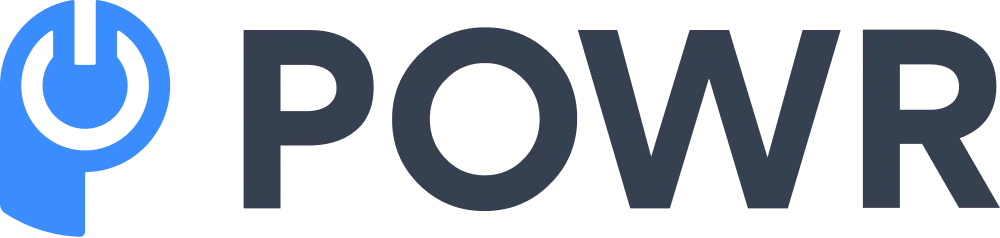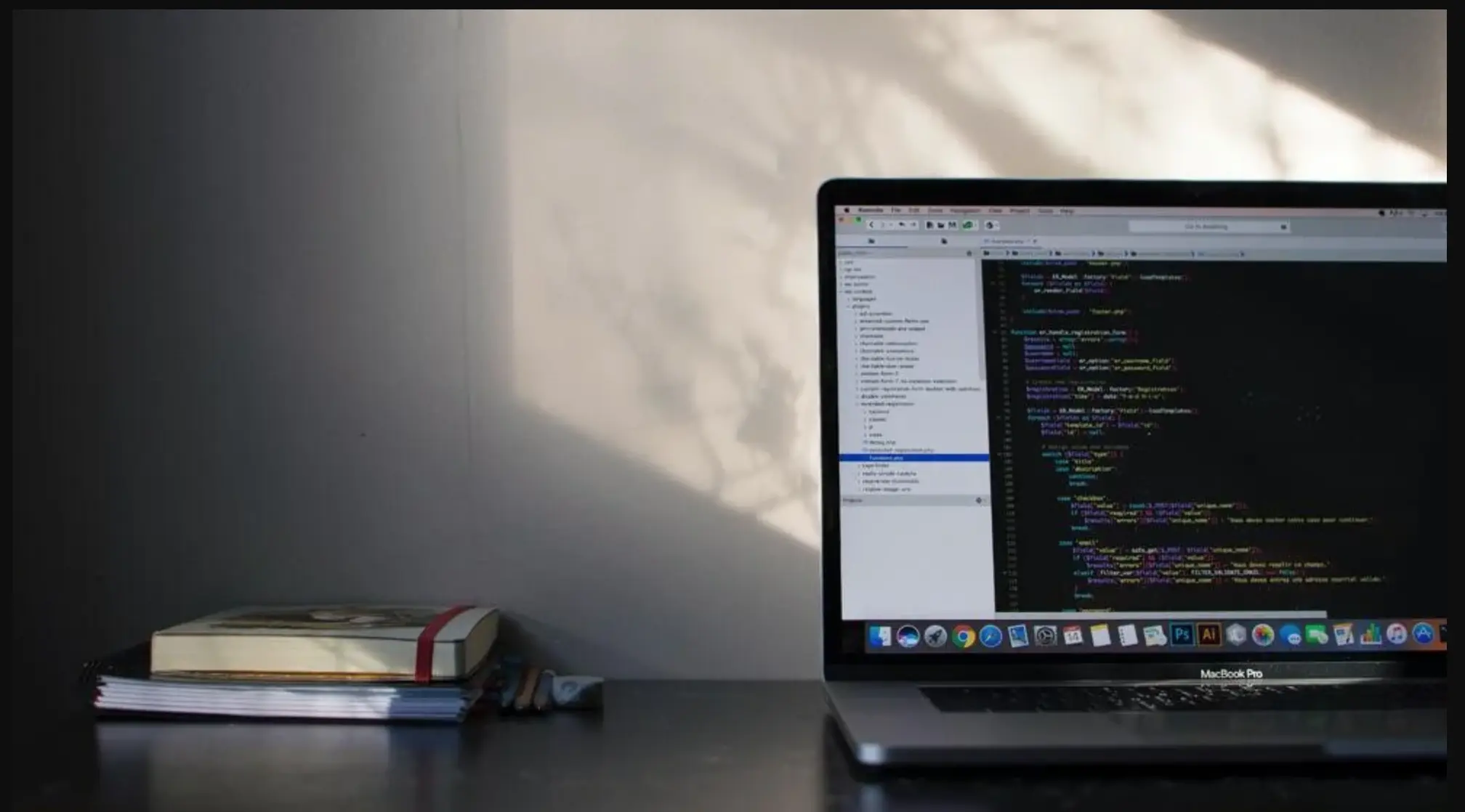Comment boxes are one of the best ways of fostering brand loyalty, as they allow customers to leave comments, product ratings, and reviews on websites.
Comments left on a website can also provide important demographic information about visitors, which can be integrated into a business's marketing strategy to improve critical performance ratings.
A comment section can also help websites build a community, giving readers opportunities to interact, discuss, share experiences, and learn from one another.
WordPress hosting goes beyond basic web hosting by providing specialized services and optimizations tailored to the unique needs of WordPress websites. Choosing the right hosting provider can significantly impact the speed, security, and overall success of your WordPress site.
You can use a comment box app or one of several machine languages to integrate comment boxes into a website. If you go the latter route, HTML is one of the fastest coding languages you can use to incorporate comment boxes into a website.
3 Methods for Creating an HTML Comment Box
To create a simple comment box on a website using HTML, use one of these methods:
1. Insert codes
The first method for adding comment boxes in HTML is to use code. However, many free scripts are available online.
You don’t need to worry about writing the code with these scripts. You only need to copy and paste the code; the comments section will display wherever you place the code.
An example of code from scripts is:
<!DOCTYPE html><html><body><h2>DelftStack learning</h2><h3>JavaScript comment box example</h3><form id="myForm">Full name: <input id="userName" type="text" name="fname"><br><br>Email : <input id="userEmail" type="text" name="email"><br><br><textarea id ="userComment" rows="4" cols="50" name="comment"> Enter comment here...</textarea><br><br><input type="button" onclick="myFunction()" value="Submit"></form><h5>Submitted data :</h5><p id="data"></p><script>function myFunction(){let data = ""; let name = document.getElementById("userName").valuelet email = document.getElementById("userEmail").valuelet comment = document.getElementById("userComment").value data = "User name : "+name+"<br/>User email : "+email+ "<br/>User comment : "+comment document.getElementById("data").innerHTML = data // display data to paragraph}</script></body></html>
You can either copy and paste or type the code into your favorite editor. When you are done, save the file with an HTML extension.
Copy and paste the codes from above and save. The page will reload with the comment section. Alternatively, you can import the HTML extension if the option is available on your website.
When downloading free scripts, note that some may include extra options, such as an edit and/or review button.
Other scripts may insert the comment section with only a clickable button for visitors to submit comments. However, when using free scripts, ensure they come from verified, safe sources to protect your website from compromise.
2. Use tools
If you find adding and editing code daunting, you can use several great tools to add a comment box to your website automatically.
These tools, such as POWR, provide a friendly user interface and automatically generate backend code as you make adjustments.
Using POWR lets you seamlessly build professional comment boxes without writing code. Not only can you easily build comment boxes, but POWR also offers advanced customization features to better manage your comment boxes.
Unlike most other tools, you can manually set your display options for comments, receive emails for new comments, and retrieve important data from the comments.
The POWR Comment Box tool also works well with Shopify, Squarespace, Wix, WordPress, Jimdo, Bigcommerce, Weebly, and many other applications and platforms.
3. Plugins
If your website was created with builders such as WordPress, Weebly, or GoDaddy, it automatically comes with comment section options.
However, if your AI website builder does not have this functionality, you can leverage plugins to enable comment sections across your website.
These plugins allow users with admin access to a website to define how the comment section should be moderated, whether users must be signed in before commenting, and other conditions.
If you don’t want a comment box on select WordPress pages, be sure to read our post on how to remove the comment box in WordPress.
If you want to hire a WordPress developer to help maintain and enhance your website, you can consider using the HTML CSS test to find the best candidates.
In Conclusion
A comment box is a real-time functionality that often translates to a more interactive and engaging user experience on websites.
There are several ways to add comment sections to your website, including HTML scripts. Free scripts found on the internet can be used on select web pages, but they give you limited control over your users' comments.
On the other hand, comment tools such as POWR combine the advantages of using code with numerous customization options, making it the best choice.