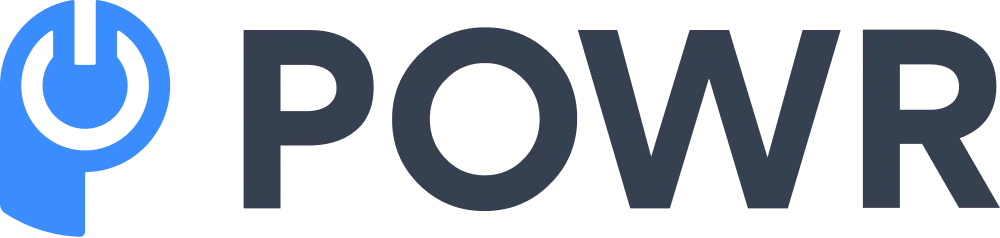Do you know that if your website visitors get a 404 error upon landing on your site, they might end up never returning to it again?
Losing a visitor might mean losing a potential customer.
This can be super damaging for your business. And not just that, it can severely hurt your website SEO too. This makes it extremely important to find and fix any 404 errors on your website.
Now you must be thinking that you need to have the technical knowledge to be able to find and fix these errors. The good news, however, is just the opposite.
You can fix a 404 error even if you have never done it before or don’t know how to do it.
In this article, we’ll tell you how to do that in a step-by-step manner. But before that, let’s first understand what a 404 error is and what causes it.
What is a 404 Error and What Causes it?
A 404 error is the message displayed on the screen when the server can’t find the resource requested by the visitor.
Not clear what that means? Let me simplify it for you.
Say, for example, your visitor clicks on a link with the objective of landing on one of your web pages.
But the server fails to find that particular webpage on your website. In such a situation, it will display a 404 error to your visitor.
Now the question is, why can’t the server find this URL. There can be several other reasons why this can happen. Some of them are -
- the visitor clicks on a broken link
- the visitor has mistakenly entered a wrong URL
- the domain doesn’t exist anymore
- the requested web page has been deleted and no longer exists on the website
- the page has been moved to another URL, and the redirection hasn’t been done properly
Whatever the reason may be, as mentioned before, 404 errors can be extremely damaging for your business. It can not only create a bad user experience but can affect your SEO as well.
How Can 404 Errors Affect Your SEO?
There are various ways how a 404 error can affect your website’s SEO.
For example, say a website wants to link back to your website using one of your site links. But they fail to do so because that link is displaying a 404 error. In that case, you will not only lose credibility for your business but will lose a backlink too.
Backlinks are like a vote of confidence to your website from other websites and is one of the major SEO parameters that Google looks for.
The more backlinks you have, the better your website position is in the eyes of Google. So losing your backlinks may not be a very good sign if you’re trying to improve your search rankings.
Another way it harms your SEO is by creating a bad user experience.
You might think that if you delete a webpage from your website or move it to another URL, it will be deleted from Google’s database as well. But it continues to exist in the database and will appear on search results too.
This means people will continue to click on that link even if the webpage doesn’t exist. And they’ll end up getting a 404 error.
This will frustrate the user and force them to exit the website. As a result, you’ll start losing your traffic, and your bounce rate will start increasing. This, again, can have a terrible effect on your search rankings.
However, you can easily save the damage and retain your visitors by creating a 301 redirect for the pages that show this error.
But for that, you’ll first have to track the pages that are displaying the 404 error.
How to Find and Fix 404 Errors Pages on WordPress
Tracking 404 pages on your website can be tough. But if you have the right tools, finding them and fixing them becomes super easy.
AIOSEO is one such tool that can help you track your pages with broken links right from your WordPress dashboard. It’s a powerful WordPress SEO plugin that helps you improve your search rankings and be on the top search results of Google.
Once you find your broken links or pages displaying the 404 error with AIOSEO you can easily fix them with just a few clicks. The best thing about the AIOSEO plugin is that it lets you set up 301 redirects for pages that have been moved to another URL.
So let’s now check out how to find and fix broken links on your website in a step-by-step manner.
Step 1: Install the AIOSEO plugin on your website
To get started, you first have to install and activate the AIOSEO plugin on your WordPress dashboard. This plugin is available for free. But to be able to track and fix your broken links, you’ll have to use the Elite or Pro version of it.
Step 2: Finding your 404 error pages
Once the plugin is active, go to your WordPress dashboard and click on All in One SEO » Redirects. Now click on the Activate Redirects button.
Next, go to the Settings tab. In this tab, under the Redirects Settings option, you need to enable the 404 logs.
This will help you track all the broken links on your website. Don’t forget to click on the Save Change button when done.
Now, you will see a 404 Logs tab in the Redirects section of the plugin. Here you’ll see all the pages on your website with broken links.
Don’t panic if you see a blank page here. It will show you the results after monitoring the website for some time. So you’ll have to wait for some time to get those results.
Once it spots a broken link, it will display it here. It will also show you the number of times the link was visited under the Hits column. In the Last Accessed column, it will show you when it was last visited.
So now that you know the broken links on your website, it's time to fix them.
Step 3: Fixing your broken links
Fixing your broken links with AIOSEO is super easy. You can do it right from your dashboard under the 404 Logs where your broken links are displayed.
On the 404 Logs tab, you’ll see a column called Redirect. This column is just next to the Last Accessed column. In this column, you’ll see a button called Add Redirect.
Click on that button. You’ll now see the option to enter a target URL and select the redirection type from the drop-down menu.
If you want to move a page permanently, you can do that by selecting the 301 Moved Permanently option from the drop-down arrow under the Redirect Type option.
And that’s it. That’s how easy it is to find and fix 404 errors on your WordPress website with AIOSEO. Now you don’t have to lose any more visitors, damage your brand reputation, or compromise your SEO rankings anymore.
Author Bio
Syed Balkhi is the founder of WPBeginner, the largest free WordPress resource site. With over 10 years of experience, he’s the leading WordPress expert in the industry. You can learn more about Syed and his portfolio of companies by following him on his social media networks.