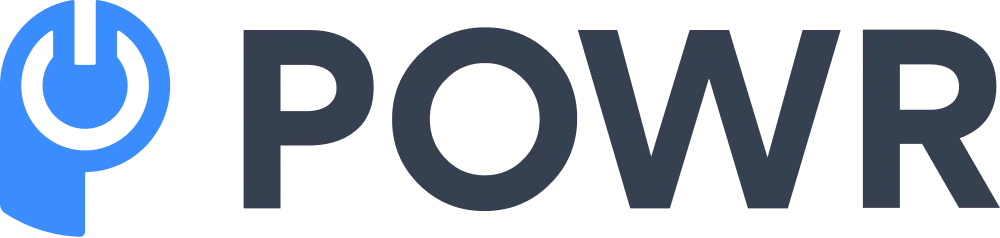Websites that utilize file upload functionality usually display a message on their web pages: “Select or drag-and-drop files to upload.” However, this varies depending on what the website needs from the user. Sometimes, a user may be asked to upload documents, media, etc.
*Update 11/12/2024
File upload forms allow site visitors to select files from their computers and upload them to your website.
How Does a File Upload Form Work?
Since a file upload form is part of the website, we need a basic understanding of how websites and their pages work to know how it is displayed and programmed.
A website consists of two interacting components: frontend and backend.
Displaying the File Upload Form
The frontend is responsible for displaying what you see on your web browser when visiting a website. Frontends are created using various web technologies. One major component used in creating frontends is the HyperText Markup Language (HTML).
HTML is used to specify which elements appear on the web page. Example elements include links, images, and, you guessed it: file upload forms.
You may also opt to use a free file upload form that’s ready to use, such as what we offer here at POWR.
Making the File Upload Form Work
All things working under the hood to keep your website up and running are known as the backend.
Like the frontend, many web technologies can be used to program the backend. One of the responsibilities of the backend is storing files uploaded by your website visitors through your file upload form.
Building a File Upload Form
Now that you know what we need to use to build a file upload form, you can create a web page with an HTML file that displays a basic form. This can be used when building your own website or editing a form in a low-code platform like Wix.
This can be used when building a website or editing a form in a low-code platform like Wix.
In this example code, we want the user to upload a picture of his or her dog along with the dog's name:
1 <!DOCTYPE html>
2 <html>
3 <body>
4 <form action=“https://examplesite.com/upload_handler.php” method=“post” enctype="multipart/form-data">
5 <input type="text" name="dogName"/><br/>
6 <input type="file" name="dogPicture"/><br/>
7 <button type="submit">Upload</button>
8 </form>
9 </body>
10 </html>
Paste this code into a text editor and save the file with .html as the file extension. Don’t forget to remove the numbers at the start of each line since they aren’t part of the code. You may now open the HTML file on your web browser.
And that’s it. You have successfully created a file upload form with two fields: an input field that allows the user to type the dog’s name and another area that will enable you to upload the dog’s picture. Note that this does not fully work yet! Remember the backend? That’s where it goes and gets processed.
Notice the part of the code in line 4 where it says https://examplesite.com/upload_handler.php. This example web page, a destination URL, is part of the backend designed to receive the submitted form.
Learn how to create a file upload page after completing your file upload form.
Setting Up the Backend
There are two ways to set up the backend once the frontend is complete. The first one is to go the traditional way: program the destination URL to accept the files and upload them to your web server. Alternatively, you may use an external service to handle the backend for you and host your files outside your website.
Creating Your Implementation
Your first choice is much more complex than the second one. It requires knowledge in working with web servers or hosting services and coding in programming languages like PHP or python, depending on the existing backend platform of your website.
If you cannot work on it on your own, you must ask your IT team to have them implement this functionality.
Using a Third-Party Service
The second choice is more manageable and will only require you to make some minor changes in the code above. You need a third-party file hosting service that supports form uploads, such as POWR, which has instructions on getting started. These services offer different plans that can match your budget and needs.
Additionally, it could be better for those who use a website-building platform since the procedure only involves minimal changes. These platforms usually allow users to modify and add existing frontend code, making it possible.
As a basic example, you can use the code above from lines 4-8 to display a file upload form.
On the other hand, website-building platforms do not usually allow website owners to change backend code, so the first choice is recommended for those using a complete web hosting service.
You can also read how to create and integrate a file upload widget for your website that’s more feature-rich than traditional file upload forms.
Conclusion
Now that you know how to create your file upload form either through a third-party file hosting service or through encoding through HTML, it’s also good to ask for technical advice before implementing these changes on your website to ensure that your implementation is secure and seamlessly functioning.