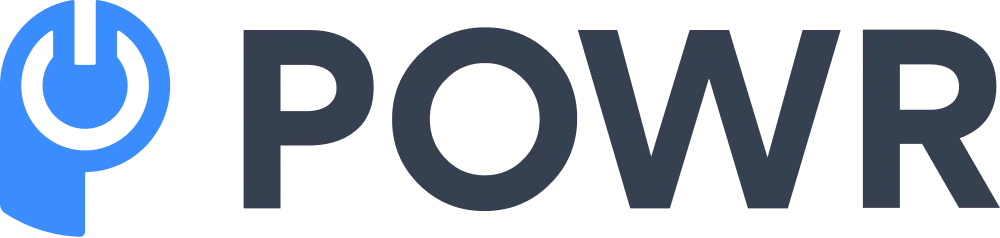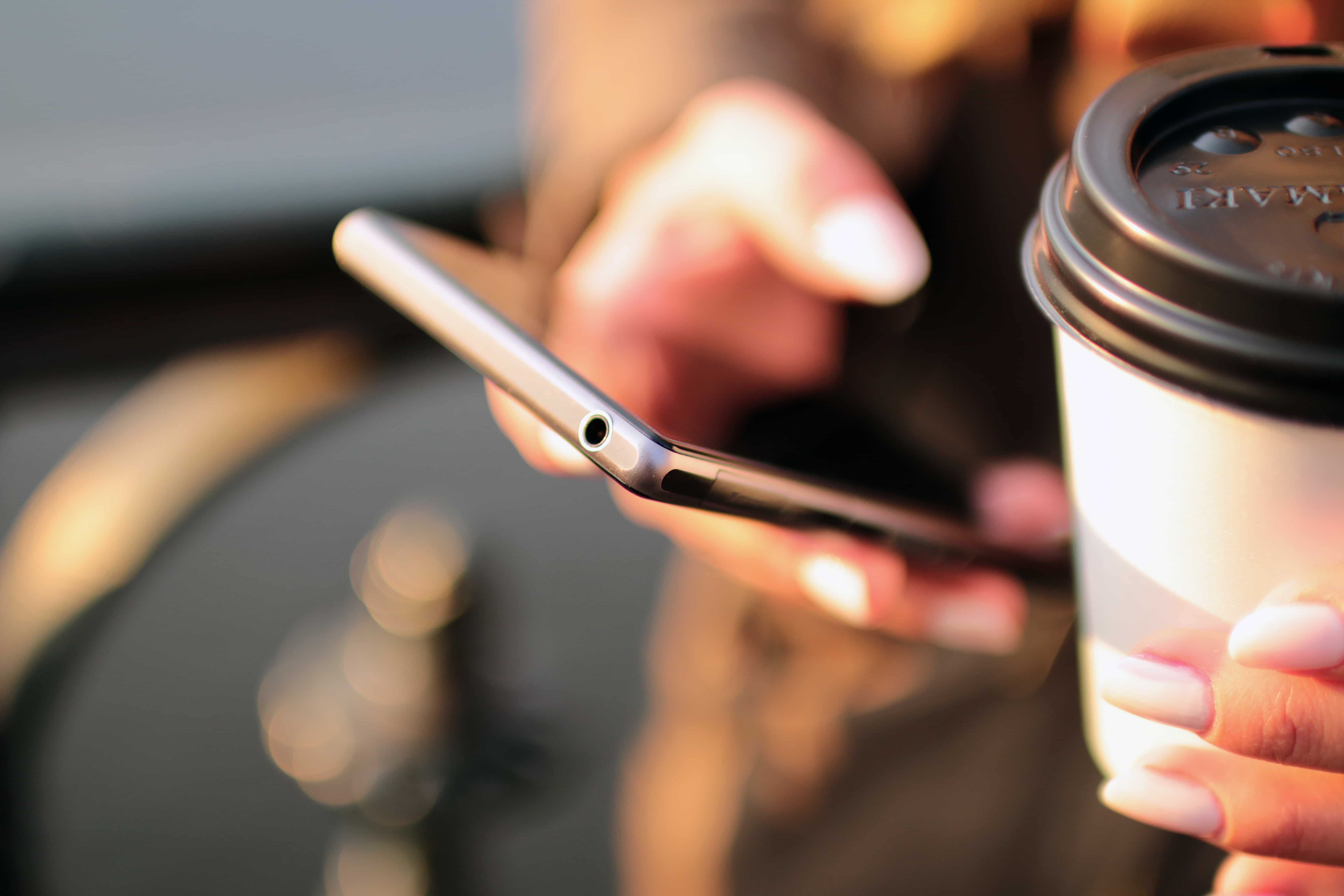If, like me, you find that there are never enough hours in the day, finding ways to save time is important! It helps you, your customer, and your other team members.
A recent survey we sent to POWR form users found that 48% of you do everything in your business, from sales, marketing, finance, support, and much more. Juggling so many tasks at once isn’t easy (kudos!), so automating processes and making life easier wherever possible is super important.
Now with POWR Form Builder, we’ve introduced a new feature on the Pro plan that means you can send conditional emails based on the user’s response to your form. These are autoresponders, so you only have to set them up once, and then they’ll fire off each time somebody completes your form.
Today I will show you 5 different ways to use these conditional autoresponders with forms to make your life easier and save time on email follow-up.
Best Ways of Using Conditional Autoresponders With Forms
- Quote Request Form
- Customer Contact Form
- Customer Survey
- Product Order Form
- RSVP Form
1. Quote Request Form
Let’s say you offer interior design services, and customers can submit a form on your website to request a quote.
You could create a conditional email based on the customer’s choice of the room they’d like redesigned. That way, you can automatically send a custom quote to each customer for each possible option!
Here’s what you do: first, ensure your form is set up with the selection field for room choice.
Click on Settings > Autoresponder. Select the 'Specific Form Respondents' option in the settings, and add your first conditional email!
Then, create your conditional emails, one for each option in the form:
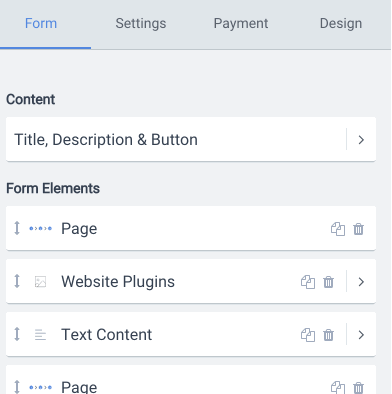
The best part?
Once you’ve set it up, you can forget about it, and it’ll automatically send it to your respondents. If they have any follow-up questions, they can reply to the email, which will go straight to your inbox. Pretty neat!
2. Contact Form
Let’s say you’d like to route your emails to different departments or team members based on a user’s form responses. Let’s say the user gets in touch, and you have a dropdown that allows them to select the nature of their inquiry: sales, marketing, or support.
You can create a conditional autoresponder email for each selection in your dropdown. That way, your contact form respondent will automatically get an email telling them what to expect next.
For Support, it could be the time until an agent gets back to them.
For Marketing, it could be information on blog post guidelines. It could even be that you simply want to customize the subject line for each email, even if the content itself is the same. It’s all possible!
3. Customer Survey
Collecting customer feedback? That’s awesome (and definitely something we should all do regularly)!
Let’s say you have users in different countries. You could send autoresponder emails based on the user’s country/language selection so that the email they receive is in their language.
Alternatively, if a user says they’re satisfied with your service, you could create a thank you email with a promo. If they say they’re unsatisfied, you could create an autoresponder that allows them to schedule a customer support call.
Keeping your customers happy and loyal can boost revenue up to 10x per user, so it’s worth doing! All that with no manual work from you once you’ve set up your customer survey!
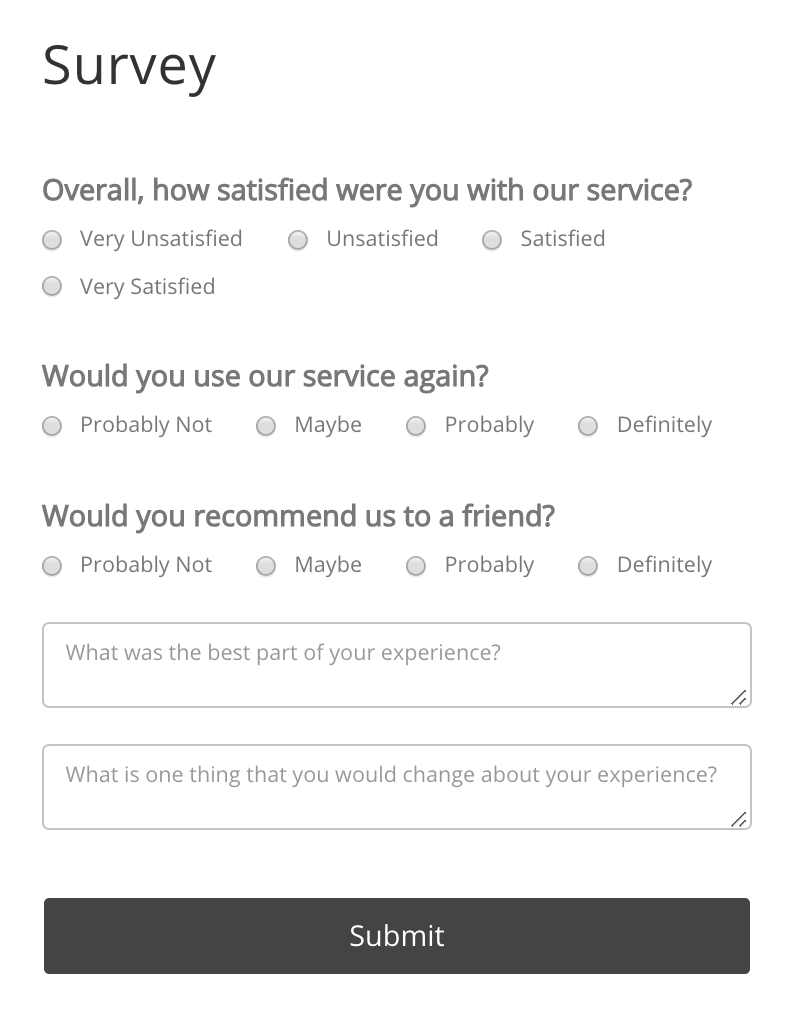
4. Product Order Form
Are you selling a product or service online?
You can make it easier to follow up on orders by sending a customized email based on the customer’s product choice.
Let’s say they ordered a green t-shirt, another customer ordered a red t-shirt, and another ordered a blue t-shirt. Each one could get an email with an image of the item they ordered, the price, and a summary of their form response.
You can do this for a service, like in a beauty salon or spa, or even for ticket sales with different price options. There are many uses for a product order form, and adding an automated email response to each completed order will only improve customer satisfaction and increase referrals.
5. RSVP Form
Your exciting event is coming up!
You’re collecting RSVP form responses from your invitees, and for those who reply ‘Yes’ that they’re attending, you want to send them an email follow-up that gives them more information on the date and time of the event and detailed instructions on how to get there.
For those who respond ‘No’, you want to send them a different email that invites them to your next event or links them to other useful information about your business.

Wrap Up
Autoresponder emails are a helpful tool that you can use to share necessary information with your customers, get them the support that they might need, and build trust with them.
In this article, we gave you five ways to use conditional autoresponder emails in your form. From collecting feedback to following up on product orders, conditional autoresponders will help you automate your business processes, save time, and ultimately boost your revenue.
To learn more about setting up conditional autoresponders, read our Help Center article.
Get ready to save time in your day and make your workflows more efficient!
Not using POWR Form Builder yet? Try it free today!