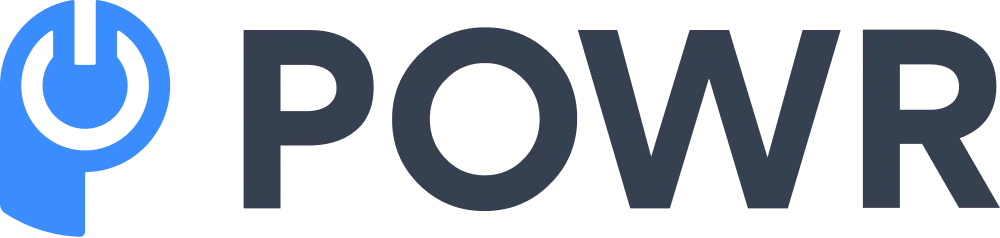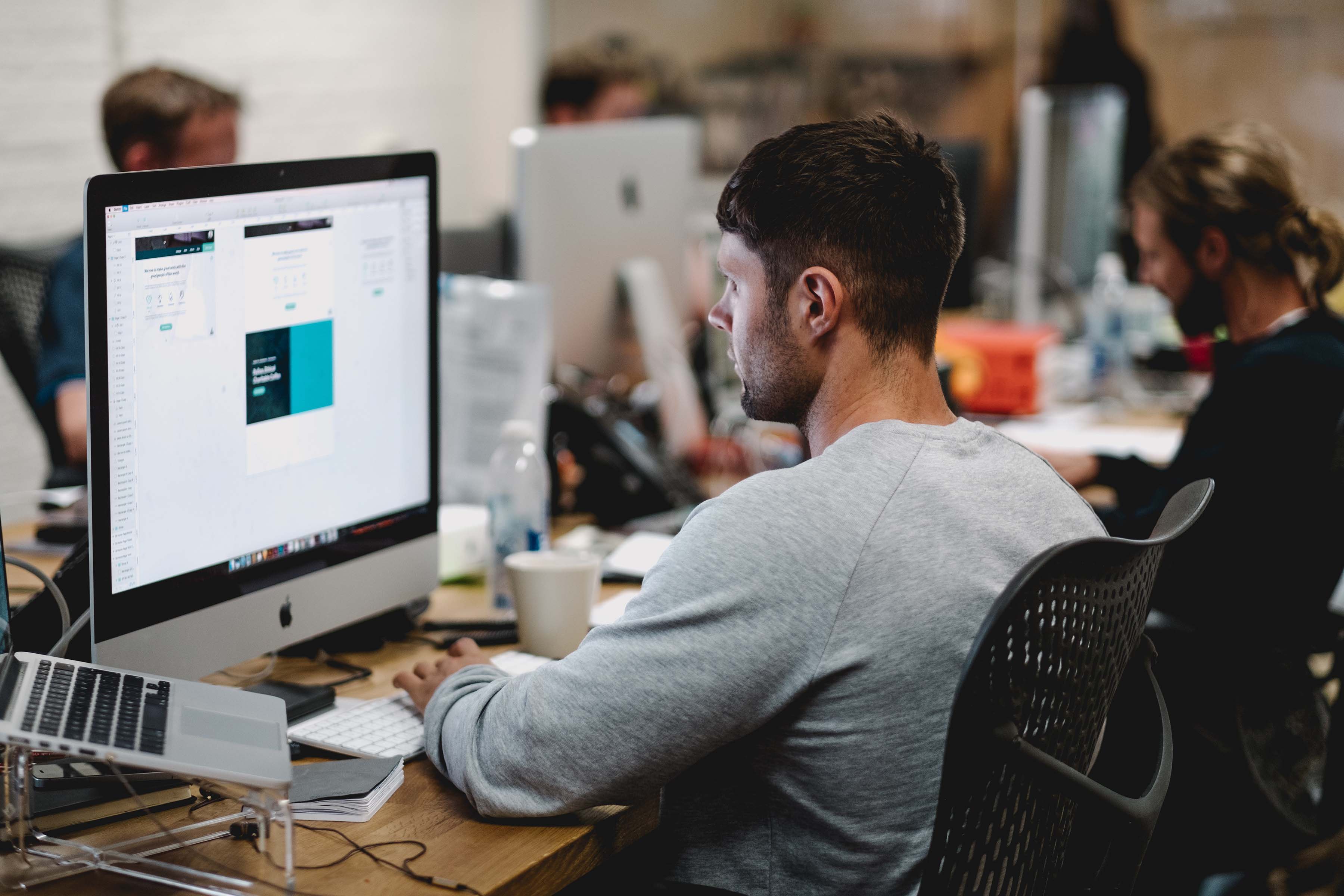Keeping your audience engaged is more challenging than ever. Whether you're managing a website, a blog, or an app, you’re probably facing the same issue. How do you get your visitors to interact with your content?
Many people skim through web pages without leaving comments or providing feedback, making it hard to know what they think or feel. If you're struggling with low engagement, you’re not alone.
One simple and effective solution is adding a poll widget to your site or app. Polls allow users to voice their opinions quickly and effortlessly, encouraging interaction. A poll widget can turn passive visitors into active participants in seconds, making gathering valuable insights and feedback easier.
If you're unfamiliar with widgets or unsure how to create a poll widget, don’t worry—this guide is here to help. You’ll learn what a poll widget is and get a step-by-step breakdown of how to design one, even if you're not a tech expert.
By the end, you'll be able to create a poll widget that boosts engagement, gathers useful data, and fits seamlessly into your website or app.
What Is a Poll Widget?
A poll widget is a small, interactive tool embedded into your website or app that allows users to vote on a question or topic. Typically, the widget displays a question with multiple answer choices, and users can select the preferred option.
Once they submit their vote, the poll usually shows the aggregated results in real time, offering instant feedback to both the site owner and the participants.
Poll widgets are versatile and can be used for various purposes, such as gathering feedback, running fun quizzes, or measuring public opinion. They are user-friendly and adaptable, making them suitable for any website—a blog, e-commerce store, or community forum.
How to Design a Poll Widget

Source: Freepik
Creating a poll widget may seem daunting if you've never done it before, but it's actually quite simple once you break it down into steps. Let’s walk through the process of designing a poll widget from scratch.
Step 1: Define your purpose
Before you start designing, it's important to define what you want to achieve with your poll.
Are you looking to gather feedback on a new product? Do you want to know which blog topics your readers prefer? Or maybe you're trying to gauge public opinion on a trending issue?
Identifying the purpose will guide you in crafting the right question and selecting appropriate answer options.
For example, if you’re a blogger asking your readers what content they’d like to see more of, your poll could ask: “Which type of content do you enjoy most on our blog?” The answer choices might include options like articles, videos, infographics, and interviews.
Step 2: Choose a poll platform
Next, you'll need to decide where and how to build your poll widget. Luckily, there are several tools and platforms that make this process simple, even for beginners. Some popular options include:
1. Google Forms
Google Forms is a free, user-friendly tool that's great for creating simple polls or surveys. It offers basic customization options, such as adding multiple-choice questions, checkboxes, and dropdown menus.
While it's easy to use and integrate, especially for beginners, it lacks advanced design features and customization options, which can limit how you match the poll with your website's look and feel.
However, it’s a reliable option for gathering quick feedback.
2. SurveyMonkey

Source: Freepik
SurveyMonkey is a powerful polling tool that offers more advanced customization options than Google Forms. You can create polls with a variety of question types, add branding elements, and even use features like skip logic and data analysis.
While it has a free version with limited features, the premium plans unlock more customization options and in-depth analytics. This makes SurveyMonkey ideal for businesses that need more comprehensive data from their polls or surveys.
3. WPForms (for WordPress sites)
WPForms is a plugin specifically designed for WordPress users, allowing seamless integration into WordPress sites. It comes with a drag-and-drop builder, making it easy to create and customize polls without any coding skills.
WPForms offers various customization features, such as conditional logic and custom fields, allowing you to create interactive and dynamic polls. It’s a perfect choice if you already use WordPress and want a hassle-free way to add engaging polls to your site.
4. Polldaddy
Polldaddy is a versatile tool that integrates well with blogs and websites. It offers an easy-to-use interface where you can create polls, surveys, and quizzes.
Polldaddy allows you to customize your polls with themes, adjust settings for anonymity, and display results in real time. It also supports embedding polls on various platforms, making it suitable for bloggers and website owners looking for a straightforward but effective polling tool.
5. Sogolytics
This online poll maker is powerful, intuitive, and simple to use. It offers a wide range of features, including customizable templates, design options for branding, and real-time reporting.
Sogolytics is a great option for creating engaging polls that seamlessly integrate with your website or app. Its focus on user experience and diverse features make it suitable for both beginners and experienced users.
Each of these tools comes with pre-made templates, so you don’t need to code from scratch. Simply customize the template to match your branding, input your questions and answers, and you’re good to go.
Step 3: Design the User Interface (UI)
The design of your poll widget plays a key role in its success. If your poll is visually appealing and easy to navigate, users are more likely to engage with it.
Here are a few tips for designing an effective poll widget interface:
1. Keep it simple
Avoid overwhelming users with too many questions or choices.
A single, focused question with 3-5 answer options keeps the poll easy to complete. This simplicity encourages participation and prevents decision fatigue, making it more likely that users will engage with your poll.
2. Make it visually appealing
Design your poll to stand out by using contrasting colors that catch the eye.
Align it with your website's branding while ensuring it's easily noticeable. A well-designed, attractive poll grabs attention and makes users more inclined to participate.
3. Use clear and concise language
Your poll questions and answers should be straightforward and easy to understand. Avoid jargon or complicated phrasing—users should be able to grasp the question and answer quickly without confusion.
Simple language helps improve engagement.
4. Ensure mobile responsiveness
Your poll should look great and function properly on both desktop and mobile devices.
Make sure it’s easy to use on all screen sizes by testing how it appears and interacts across different devices. A mobile-friendly poll ensures more people can participate, regardless of how they access your site.
Step 4: Integrate the poll widget into your website or app

Source: Pexels
Once your poll is ready, you’ll need to integrate it into your website or app. Most platforms provide you with an embed code that you can easily copy and paste into the desired section of your site.
Here’s how you can do it:
1. WordPress users
If you're using a plugin like WPForms on WordPress, integrating a poll widget is very straightforward. You can easily add it to your site’s sidebar, footer, or within a blog post using the plugin's shortcode or block.
This method allows you to position the poll wherever it fits best without needing to touch any code, making it perfect for non-technical users who want seamless integration.
2. HTML sites
For HTML-based websites, adding a poll involves copying the embed code provided by your polling platform (like SurveyMonkey or Google Forms) and pasting it into the HTML section of your webpage.
This method is simple and requires no deep technical knowledge. You just need to place the code in the exact location where you want the poll to appear, allowing it to blend into your site’s design seamlessly.
3. App developers
App developers can integrate polls into their mobile or web applications using a plugin or third-party API.
Many polling platforms provide APIs that allow for deep integration into your app, enabling you to customize the appearance and functionality. This method is flexible and ensures the poll fits into your app’s overall user experience, making it an ideal option for more complex applications.
Make sure the poll is placed in a highly visible area of your site or app, such as the homepage or a frequently visited blog post.
Step 5: Test your poll
Before going live, it's important to test your poll widget to ensure that everything works as intended. Here are a few things to check:
1. Check for functionality
Before launching your poll, ensure it functions correctly. Test if users can easily submit their responses and whether the poll registers and displays votes accurately.
This step ensures a smooth user experience and prevents issues that could deter participants. Verifying the poll’s functionality is crucial to its success.
2. Test across devices
Your poll should work seamlessly on various devices, including desktops, tablets, and smartphones.
Test it on different screen sizes to confirm it's responsive and easy to use, no matter what device visitors are using. A well-optimized, cross-device poll increases engagement since users can participate from any platform.
3. Check load times
A slow-loading poll can lead to frustration and drop-off. Ensure your widget loads quickly to avoid discouraging users from participating.
If necessary, optimize the code or reduce any unnecessary elements to speed up loading times. Faster load times result in better user experiences and more poll submissions.
Testing helps you identify and fix any issues before they impact your users' experience.
Step 6: Analyze the results
Once your poll is live, it's important to monitor the results and analyze the data you collect.
Most poll platforms offer basic analytics, allowing you to see how many people participated, which options were most popular, and when the poll received the most engagement.
This data can provide valuable insights that inform your decisions moving forward.
For example, if a majority of respondents vote for more video content on your blog, it might be time to invest in video production. Similarly, if the results indicate that users prefer a specific product feature, that feedback can guide your development process.
FAQs
1. What is a poll widget?
A poll widget is a small online tool that lets users vote on specific questions or topics. It’s often embedded in web pages or apps to collect feedback, gather opinions, or engage visitors with a quick and interactive survey.
2. Why should I use a poll widget on my website?
Poll widgets encourage user interaction, gather useful feedback, and improve visitor engagement by making the experience more interactive. They also provide insights into users' preferences and opinions, which can help tailor content or improve products.
3. What design elements should I consider for a poll widget?
When designing a poll widget, consider simplicity, intuitive layout, visually appealing colors, and compatibility with your website’s design. Keep the question short and ensure options are easy to select.
A good widget design also includes a clear call-to-action (e.g., "Submit" or "Vote").
Conclusion
Designing a poll widget is an easy, effective way to engage your audience and gather feedback in real-time.
By following the steps outlined in this guide, you can create a poll that’s visually appealing, easy to use, and seamlessly integrated into your website or app.
Whether you're looking to improve your content strategy, develop better products, or simply understand your audience better, a well-designed poll widget can help you achieve those goals.
The best part? Poll widgets require minimal effort from your audience while providing you with valuable insights that can drive meaningful decisions.
So don’t hesitate—start creating your poll widget today and watch your audience engagement soar!