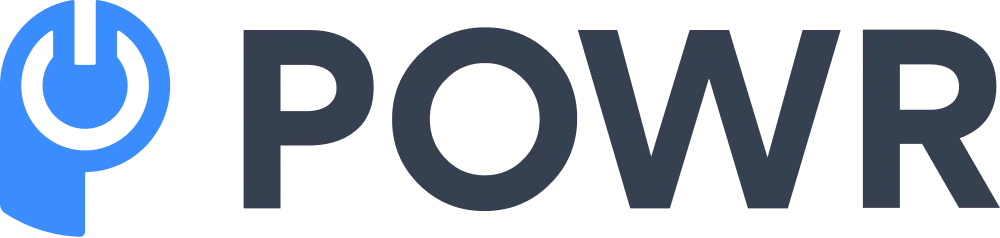Modern web development technologies have allowed web developers and admins to display documents on a website. There are numerous plugins and widgets that you can use to embed PDF files into your web pages.
*Updated 8/6/2024
Embedding a PDF in your webpage allows you to present important documents, guides, or eBooks directly to your visitors without requiring them to download the file.
In this guide, we’ll show you how to embed a PDF in HTML using a few different methods, making it easier for users to view and interact with your content seamlessly.
Are you a Shopify merchant? Now, you can get a PDF Embed app directly on the Shopify platform.
The first PDF (Portable Document Format) document was developed in the 90s by Adobe to enable people to share documents without connecting their computers to specific hardware, operating systems, or applications. Today, PDF is one of the most commonly used formats to create and share documents.
With the help of a PDF editor, users can easily manage and modify these files to suit their needs.
How to Embed a PDF File Into a Website
One of the easiest and most reliable ways to embed a PDF file into your website is to upload it to an online storage space, such as Google Drive or OneDrive, and copy-paste the iframe code offered by the storage service you choose.
Here is a good example of a PDF embed code for Google Drive that is compatible with all browsers:
<iframeframeborder="0"scrolling="no"width="640"height="480"src="https://drive.google.com/file/d/<<FILE_ID>>/preview"></iframe>
However, this method doesn't allow you to choose how the PDF file will be presented to your target audience.
It requires you to have coding skills–especially because you'll be required to embed a PDF HTML code into the existing code, which is not an easy feat.
Your PDF HTML code will look something like this:
<!DOCTYPE html><html><head><title>Title of the document</title></head><body><h1>PDF Example</h1><p>Open a PDF file <a href="/uploads/media/default/0001/01/540cb75550adf33f281f29132dddd14fded85bfc.pdf">example</a>.</p></body></html>
So, if you want more control over how the file appears on your web page and offers your audience a more immersive reading experience, use a more customizable approach.
Fortunately, you can use a plugin like POWR File Embed to make the process simple and quick. This type of embed PDF-free plugin has advanced features designed to make the embedding process successful.
How to Use a Plugin to Embed a PDF File Into a Web Page
A plugin is a simple and quick way to display PDFs in HTML because it doesn't involve many complex steps. For instance, if you use the File Embed plugin from POWR, you'll need to take the following three simple steps:
- Open your File Embed editor interface
- Click 'Content' and then go to 'Upload File'
- Click the 'Add File' option
- Drag and drop your PDF file or use the 'Upload' button to add the file to File Manager
Your PDF file will automatically be added to the App View. After that, you need to follow the instructions at the end of the process to embed it on the web page.
If you want to make your embedded PDF file look better and give your target readers a better reading experience, you should take the following options into account:
-
Make it shareable
With a plug-in like File Embed, you can make your embedded PDF file shareable through social media by adding social share buttons. That way, your target audience can share the file on Facebook, Instagram, Twitter, and other social media platforms.
-
Create a title
It's essential to give your embedded PDF file a title so that your target readers can have an easy time finding it on your website. This title should appear above the embedded file.
Additionally, if you need to change the title before embedding it, there are tools available that allow you to edit PDF files online.
For those concerned about protecting their embedded PDF content, Watermarkly offers a straightforward solution to add watermarks, ensuring your documents remain secure and branded when shared online.
-
Design your file's settings
You can adjust its width, height, border style, and font style.
-
Choose a file viewer
Since the default Google file viewer can be blocked in certain regions, you should choose a reliable file viewer that will keep the PDF file readily available to your intended audience all the time.
Please note that some file viewers like MS have internal restrictions that are likely to prevent your embedded file from downloading fully; some require the uploaded file to be less than 10 megabytes.
Plugins vs Manual Coding
Using plugins to embed PDFs in HTML has significant advantages over manual coding. Plugins like POWR File Embed offer a straightforward drag-and-drop feature that doesn’t require any coding knowledge.
They also provide customization options, ensuring your PDF integrates seamlessly into the design of your webpage.
In contrast, manual coding can be time-consuming, requires technical skills, and often demands extra testing to ensure compatibility across different devices and browsers.
Plugins streamline the entire process, making embedding accessible to everyone, regardless of coding experience.
Embed Methods Overview
There are a few common methods to embed a PDF in HTML:
- Using iframe: The iframe tag is one of the simplest ways to embed PDFs directly on your webpage.
- Using Object Tag: This method works similarly to iframe but provides more options for handling unsupported browsers.
- Plugins: Plugins offer a no-code solution, allowing you to integrate PDFs easily while also offering more design and functionality controls.
- Link to PDF: Instead of embedding, you can provide a clickable link for users to download and view the PDF separately.
Benefits Summary
Embedding a PDF in your webpage using plugins like POWR has several key benefits:
- Reduced Complexity: No coding required—anyone can add a PDF effortlessly.
- Enhanced Customization: Plugins allow you to control how the PDF looks and functions within your webpage, with features such as size adjustments, borders, and interaction options.
- Improved User Experience: Embedded PDFs keep visitors on your site, allowing them to interact with the content without leaving the page, thus reducing bounce rates and improving engagement.
FAQ
1. How do I embed a PDF file in HTML using an iframe?
To embed a PDF in HTML, use an <iframe> tag, such as: <iframe src="your-pdf-url" width="640" height="480"></iframe>.
2. What are the benefits of embedding PDFs in web pages?
Embedding PDFs allows for easy access to important documents, keeps users engaged, and improves content delivery efficiency.
3. Can I embed a PDF in HTML without coding?
Yes, using plugins like POWR File Embed lets you easily add PDFs without coding skills.
4. How do I adjust the appearance of an embedded PDF?
You can adjust iframe attributes like width, height, and frame border or use a plugin to customize settings.
5. What is the best way to embed a PDF on a non-coding platform?
Plugins like POWR File Embed make it simple to add PDFs without writing any HTML code.
6. Why should I use a plugin to embed PDFs in HTML?
Plugins provide customization options, ease of integration, and eliminate the need for coding, making it more user-friendly.
In Conclusion
Lastly, with a plugin like POWR File Embed, you don't need to have prior experience in coding because every step is straightforward.
Having a readily available web developer who can help you go through the other methods that involve generating the embed code can be quite helpful.
If you want to embed the PDF document yourself and don't have any coding prowess, install a plugin that will guide you through the entire process.