ECommerce shops must provide a smooth shopping experience to build a successful brand. When customers find it easy to browse, add items to their cart, and checkout, they’re more likely to complete a transaction — and do it again in the future!
One way to encourage this is to use a PayPal button for a website. You can add a POWR Paypal Button through PayPal Checkout or write your own Hypertext Markup Language (HTML) code.
Why Add PayPal To My Website?
Your customers may already have a PayPal account, especially if they shop online for ecommerce products.
Integrating PayPal into your platform adds a sense of familiarity and security as they know they can trust the system to transfer their payments safely.
You can also set up PayPal to help you track orders. If you have a PayPal button, customers can click it, log in, choose their preferred payment method, and checkout.
Once a customer completes a transaction using the button, you can send order details to yourself and the customer.
How To Set Up A PayPal Business Account
You may be wondering, does PayPal Business cost money? The answer is yes. Before adding PayPal to your website, you have to set up a PayPal Business account.
Although creating an account and using it on a standard plan is free, you must pay fees for every transaction.
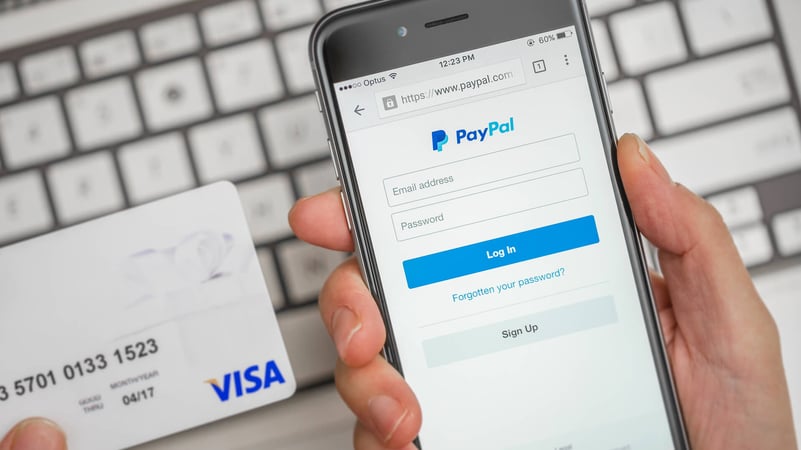
A PayPal business account can be set up in less than 20 minutes. You must go to Paypal.com, create a business account, and provide information about yourself and your business. The information needed is:
- Business name and address
- Employer Identification Number (or Social Security Number if you’re a sole proprietor)
- Date of birth and the last four digits of your Social Security Number
- Business website
Once that’s done and you verify your account, link your bank account so you can transfer funds. You’ll need:
- Your PayPal business account details
- The name of your bank
- Your online banking username and password
- Bank routing number
- Bank account number
After confirming your bank account, you’re ready to accept customer payments! You can choose which payment solution works for you and set up PayPal on your e-commerce platform.

Add PayPal To Website In HTML
If you’ve built your website from scratch or want to design it explicitly using HTML, you can add PayPal to your website in other ways. You can set it up using PayPal Checkout, write your code, or add a plug-in from Powr.io.
Many website builders that support e-commerce shops offer a feature in their console that integrates PayPal into your website. But this option is limited to sites fully built or supported by the same platform, which further restricts customizability.
-
How to set up PayPal checkout
You can quickly add a PayPal button via PayPal Checkout. Then you can choose how it looks, setting it as horizontal or vertical, pick the button color, and select the text.
You must create separate buttons for every product you want to sell, so set the currency amount and quantity options accordingly.
You can preview how the buttons look, and once you’re happy with it, copy the code and add it to the page on your website where you want it to appear (which should be near the products they correspond to).
Repeat the process for everything that needs a PayPal button, then check that they work correctly by purchasing items from your site with them.
-
Add PayPal via HTML code
You can write your code to integrate PayPal into your website if you know HTML and Cascading Style Sheets.
Doing it with your code allows you to customize the look and placement (and sometimes even the payment form itself) to match your website style better and the intended customer experience.
You may also have to use PayPal Checkout here, so your code connects seamlessly to the platform.
-
Add PayPal with a plugin
If you’re not skilled at coding, you can add a plug-in (such as the PayPal button offered by POWR) to your website. It's very easy to do in Wordpress, as one example.
With this, you get all the functionality from PayPal Checkout plus expanded options for customization—all without any complicated steps or coding language.
You still have powerful payment integrations with advanced customization and extra features such as discount codes and autoresponder emails.
Conclusion
Adding a PayPal button creates a more seamless shopping experience, making it easier for your customers to complete transactions and generate more profit for your business.
If you’ve built an e-commerce website from scratch, you can add PayPal to your website in HTML using PayPal Checkout or by writing your code.
But an even more straightforward way to do it is to use a plug-in like our POWR PayPal button for the same powerful integration with the bonus of added functionality and options for customization.
-Jun-15-2022-10-02-46-78-PM.png)